WooCommerce 店面主题主页定制 [终极指南]
已发表: 2020-09-22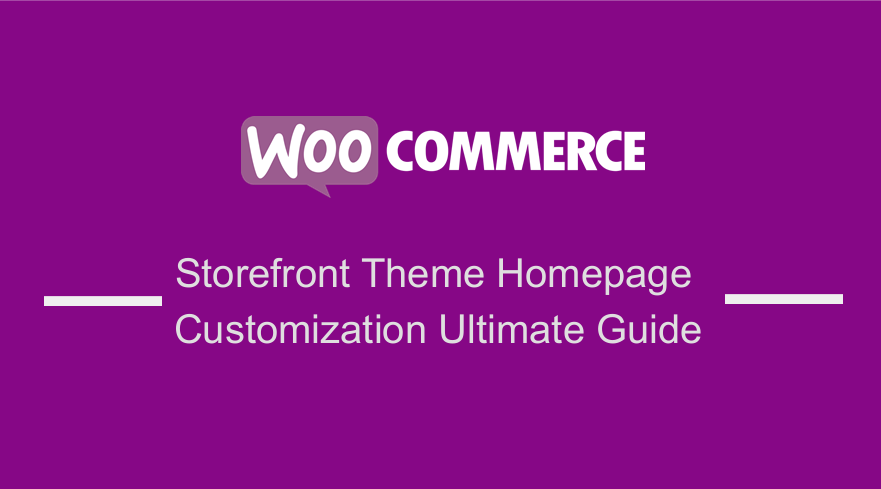 店面主题主页定制是任何使用店面 WooCommerce 主题构建的在线商店的关键。 定制是必要的,因为好的设计可以吸引访客到您的商店,建立客户对您的品牌的信心并将他们转化为忠诚的客户。
店面主题主页定制是任何使用店面 WooCommerce 主题构建的在线商店的关键。 定制是必要的,因为好的设计可以吸引访客到您的商店,建立客户对您的品牌的信心并将他们转化为忠诚的客户。
在本教程中,我将展示一些可以在店面主题主页中实现的简单主页自定义,以使其更具吸引力并改善一般用户体验,这对于改善搜索引擎优化同样有用。
在对 Storefront 主题创建任何自定义之前,建议先创建 Storefront 子主题以避免在更新父主题时丢失更改。 如果您还想对 Storefront 主题进行更多自定义,可以查看我在上一篇文章中分享的这份 Storefront Customization guide。
店面主题首页定制
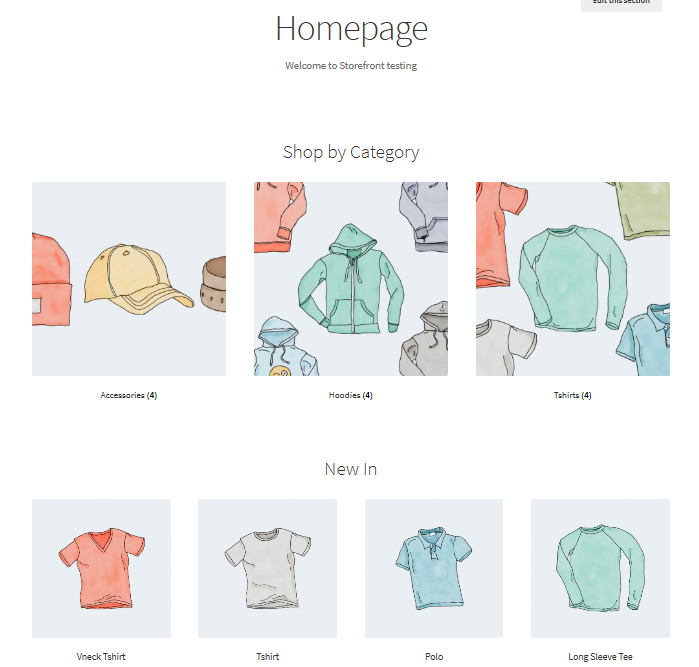
WooCommerce Storefront 主题在 WordPress 社区中拥有超过 200,000 个活跃安装。 主题主页有 6 个部分:
- 页面内容
- 产品类别部分
- 特色产品部分
- 最近的产品部分
- 最受好评的产品部分
- 在售产品部分
- 畅销产品部分
但是,在我们进行定制之前,您需要设置主页。 为了在主页上显示主页部分,您必须将主页模板分配给您的页面。
除了默认的 WooCommerce 页面之外,Storefront 主题还会自动创建两个额外的页面模板。 它们是主页和全宽。 在这里,我们将只讨论如何设置主页模板。
主页模板
主页模板为您提供了一种显示所有产品的好方法,让您可以概览产品和产品类别。
当您进入您的商店时,您商店的访客将首先登陆此页面。 主页的外观很重要,因为如果它吸引人,访问者可以转化为买家。
设置它是一件轻而易举的事,因为您只需要:
- 以管理员身份登录到您站点的管理面板。
- 创建一个新页面并添加一些要显示的内容。
- 然后,您必须从“页面属性”元框中的模板下拉列表中选择“主页”,如下所示:
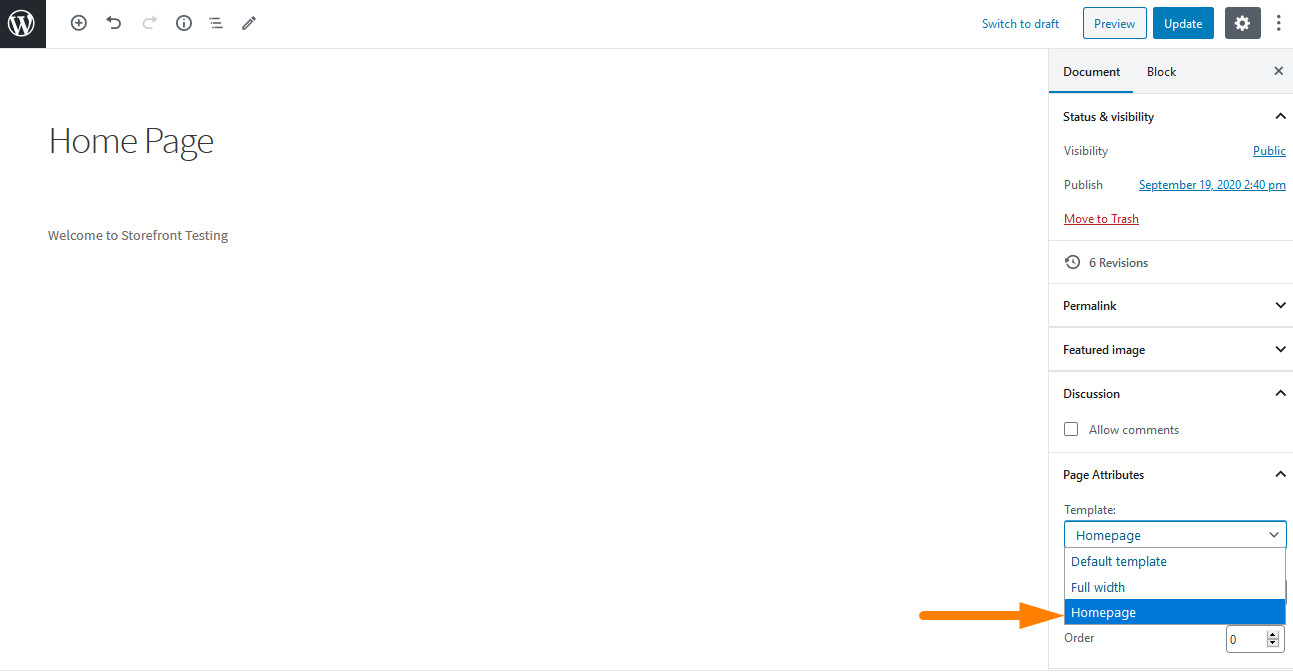
- 发布此页面后,您可以通过导航到设置然后阅读将其设置为主页。
- 然后,您将检查“静态页面”,然后从“主页”下拉列表中选择创建的主页。
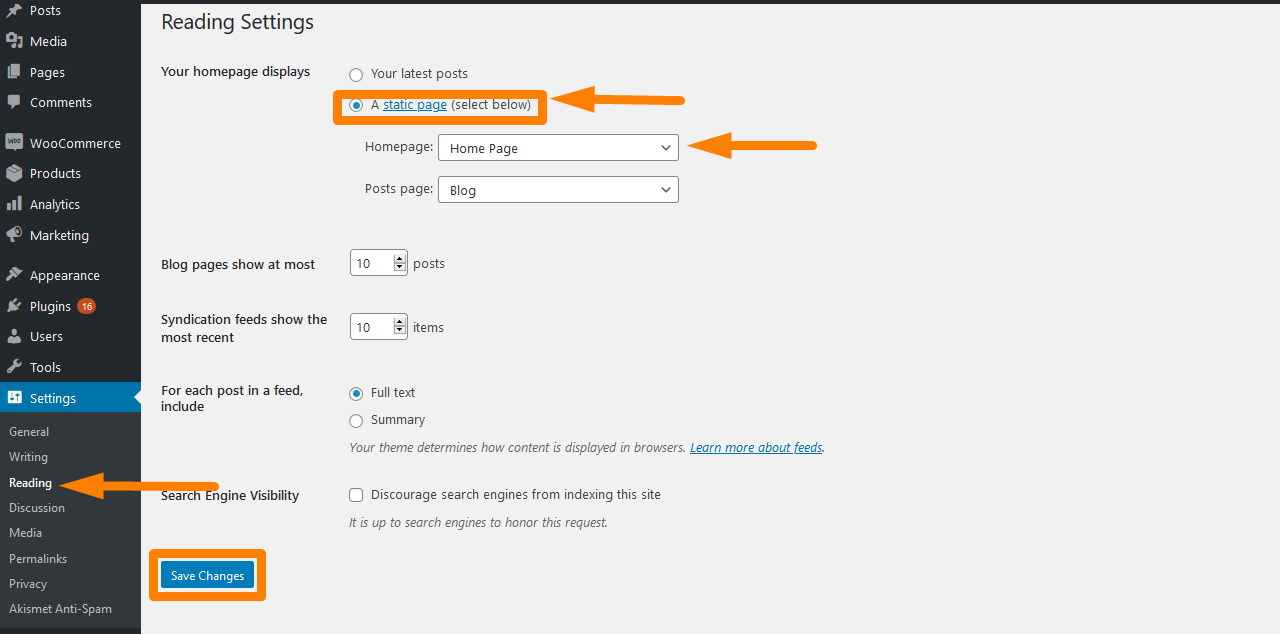
- 保存更改后,它们将自动反映在前端。
配置完成后,您的主页应该有多个部分,如下所示:
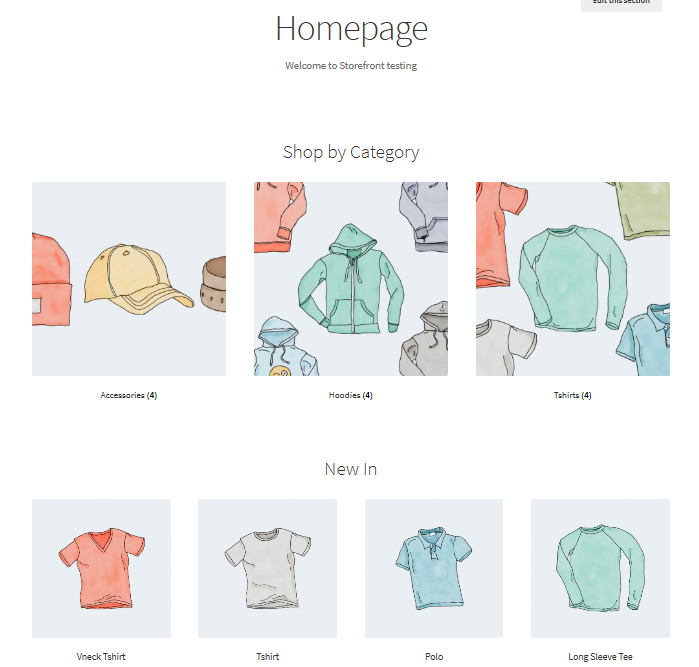
在首页,展示了推荐商品、粉丝收藏、特价商品、畅销商品等不同的集群。 这些元素的显示方式与后端的顺序相同。
设置主页后,我们现在可以进行自定义:
1.从主页中删除产品类别图像
WooCommerce 允许您在主页上显示产品以及产品类别及其图像。 但是,如果您希望将类别显示为纯文本,则需要将此行添加到子主题的 functions.php 文件中。 只需将其添加到 function.php 文件的末尾即可。
remove_action( 'woocommerce_before_subcategory_title', 'woocommerce_subcategory_thumbnail', 10 );
结果如下: 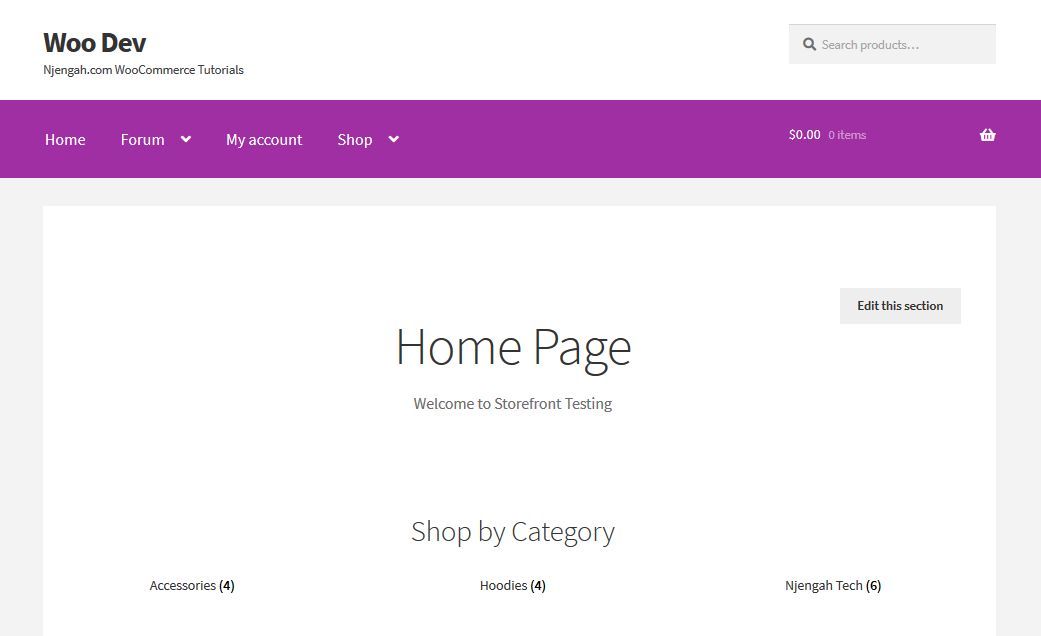
2.更改Logo中的URL链接
通常,WordPress 主题在徽标中链接网站的主页。 这是大多数网站的标准功能,用户希望每次点击徽标时都能返回首页。
但是,如果主页位于不同的位置怎么办? 这意味着如果我们想要自定义链接,您必须配置 URL。 要改变这一点,我们需要将以下代码添加到子主题的 functions.php 文件中:
add_action('storefront_header', 'custom_storefront_header', 1);
功能custom_storefront_header(){
remove_action('storefront_header', 'storefront_site_branding', 20);
add_action('storefront_header', 'custom_site_branding', 20);
功能 custom_site_branding() {
// 这里设置你的标志或网站标题的链接
$link = home_url('/my-custom-link/');
?>
<div class="site-branding">
<?php
if (function_exists('the_custom_logo') && has_custom_logo()) {
$custom_logo_id = get_theme_mod('custom_logo');
如果 ( $custom_logo_id ) {
$custom_logo_attr = array('class' => 'custom-logo', 'itemprop' => 'logo' );
$image_alt = get_post_meta($custom_logo_id, '_wp_attachment_image_alt', true );
如果(空($image_alt)){
$custom_logo_attr['alt'] = get_bloginfo('name', 'display');
}
$logo = sprintf('<a href="%1$s" class="custom-logo-link" rel="home" itemprop="url">%2$s</a>',
esc_url($链接),
wp_get_attachment_image($custom_logo_id, 'full', false, $custom_logo_attr)
);
}
elseif ( is_customize_preview() ) {
$logo = sprintf('<a href="%1$s" class="custom-logo-link" style="display:none;"><img class="custom-logo"/></a>' , esc_url($link));
}
$html = is_front_page() ? '<h1 class="logo">' 。 $标志。 '</h1>' : $logo;
} elseif ( function_exists( 'jetpack_has_site_logo' ) && jetpack_has_site_logo() ) {
$logo = site_logo()->logo;
$logo_id = get_theme_mod('custom_logo');
$logo_id = $logo_id ? $logo_id : $logo['id'];
$size = site_logo()->theme_size();
$html = sprintf('<a href="%1$s" class="site-logo-link" rel="home" itemprop="url">%2$s</a>',
esc_url($链接),
wp_get_attachment_image($logo_id,$size,假,数组(
'class' => 'site-logo attachment-' 。 $大小,
'数据大小' => $大小,
'itemprop' => '标志'
) )
);
$html = apply_filters('jetpack_the_site_logo', $html, $logo, $size);
} 别的 {
$tag = is_front_page() ? 'h1' : 'div';
$html = '<' 。 esc_attr($标签)。 ' class="beta site-title"><a href="' . esc_url( $link ) . '" rel="home">' . esc_html(get_bloginfo('name'))。 '</a></' 。 esc_attr( $tag ) .'>';
if ( '' !== get_bloginfo( 'description' ) ) {
$html .= '<p class="site-description">' 。 esc_html(get_bloginfo('description', 'display')) 。 '</p>';
}
}
回声 $html;
?>
</div>
<?php
}
}自定义链接位于第 7 行'( '/my-custom-link/' );' ,您将在其中添加自定义链接,将其替换为“ my-custom-link ”。
3.从商店主页中完全删除类别
您可能希望完全删除主页上的类别。 此功能只是删除类别。 您需要做的就是将以下行添加到 functions.php 文件中:
功能 storefront_child_reorder_homepage_contant() {
remove_action('主页', 'storefront_product_categories', 20 );
}
add_action('init', 'storefront_child_reorder_homepage_contant'); 结果如下: 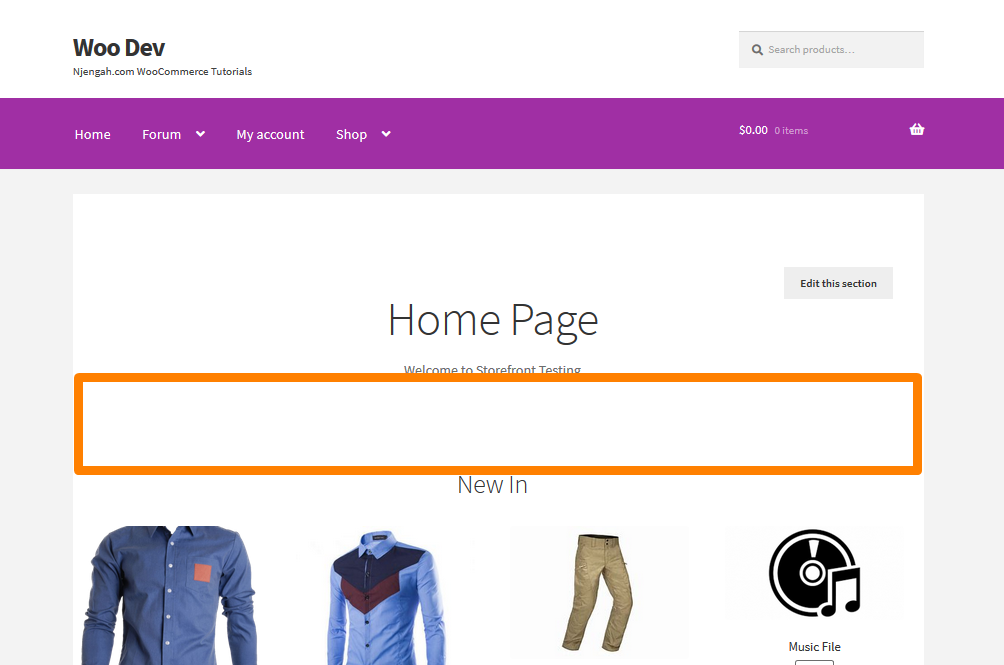
4.从您的商店主页中删除最近的产品
添加新产品后,它会立即添加到首页的“新产品”部分。 这是 Storefront 主题中的默认设置。 但是,如果您不断地将产品添加到您的列表中,它们可能会使商店页面变得混乱。 此外,您可能还希望在此部分中显示其他信息。
要删除此部分,只需将以下代码添加到子主题的 function.php 文件中。
功能 storefront_child_reorder_homepage_contant() {
remove_action('主页', 'storefront_recent_products', 30 );
}
add_action('init', 'storefront_child_reorder_homepage_contant'); 结果如下: 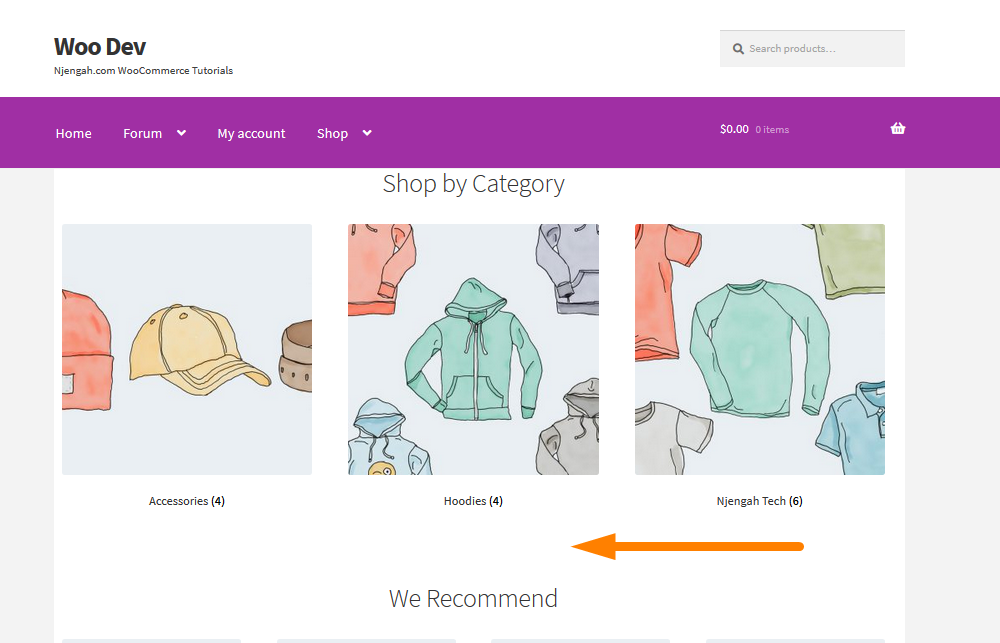
5.从商店首页删除畅销产品
对于一些店主来说,最畅销的产品可能不是一个理想的功能。 要删除最畅销的部分,只需将以下代码添加到子主题的 function.php 文件中。
功能 storefront_child_reorder_homepage_contant() {
remove_action('主页', 'storefront_best_sales_products', 70 );
}
add_action('init', 'storefront_child_reorder_homepage_contant'); 结果如下: 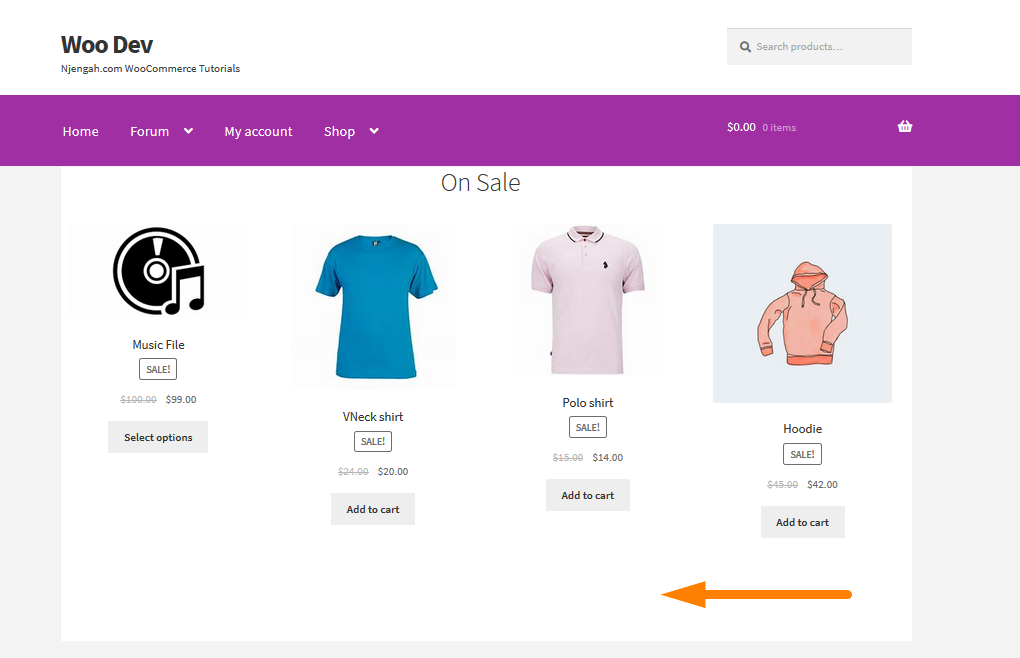
6.删除特色产品
同样,店主可能希望禁用特色产品部分。 这可以通过将以下代码片段添加到子主题的 functions.php 文件来完成:
功能 storefront_child_reorder_homepage_contant() {
remove_action('主页', 'storefront_featured_products', 40 );
}
add_action('init', 'storefront_child_reorder_homepage_contant'); 结果如下: 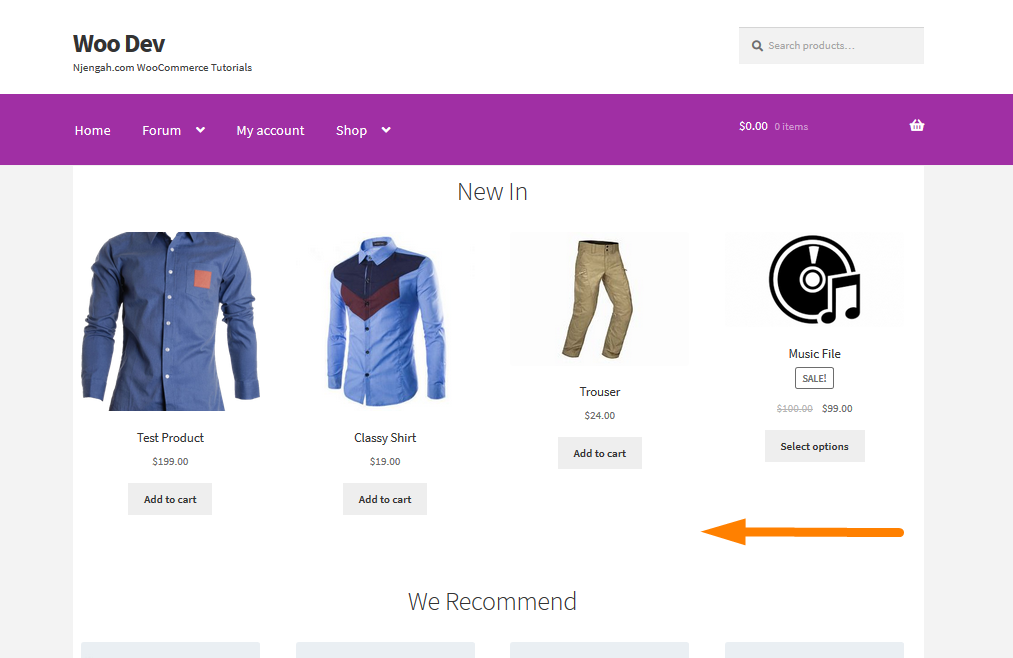
7.如何更改店面首页水平线的颜色
只需将以下代码添加到您的子主题的custom.css 文件中:
.page-template-template-homepage .hentry .entry-header,
.page-template-template-homepage .hentry,
.page-template-template-homepage .storefront-product-section {
边框颜色:红色;
}8. 将背景图片添加到特定主页部分的店面
默认的店面主题有六个部分,即产品类别、近期产品、特色产品、热门产品、特价产品和畅销产品。 只需将以下代码添加到style.css 文件中:
.店面特色产品{
背景图片:网址(在此处添加您的网址);
背景位置:中心中心;
背景重复:不重复;
背景尺寸:封面;
-o-background-size:封面;
} 结果如下: 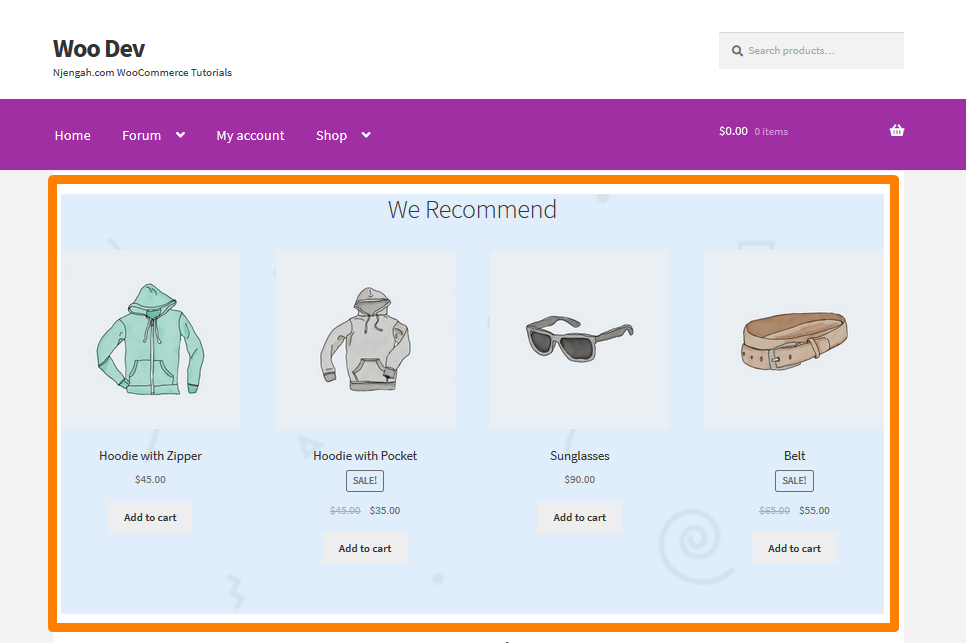

9. 为店面主页部分添加背景颜色
您可能想要为主页部分添加背景颜色。 为此,您需要首先确定要添加颜色的部分。 这可以通过将以下代码添加到style.css 文件中轻松完成:
.店面特色产品{
背景颜色:#FFEB3B;
} 结果如下: 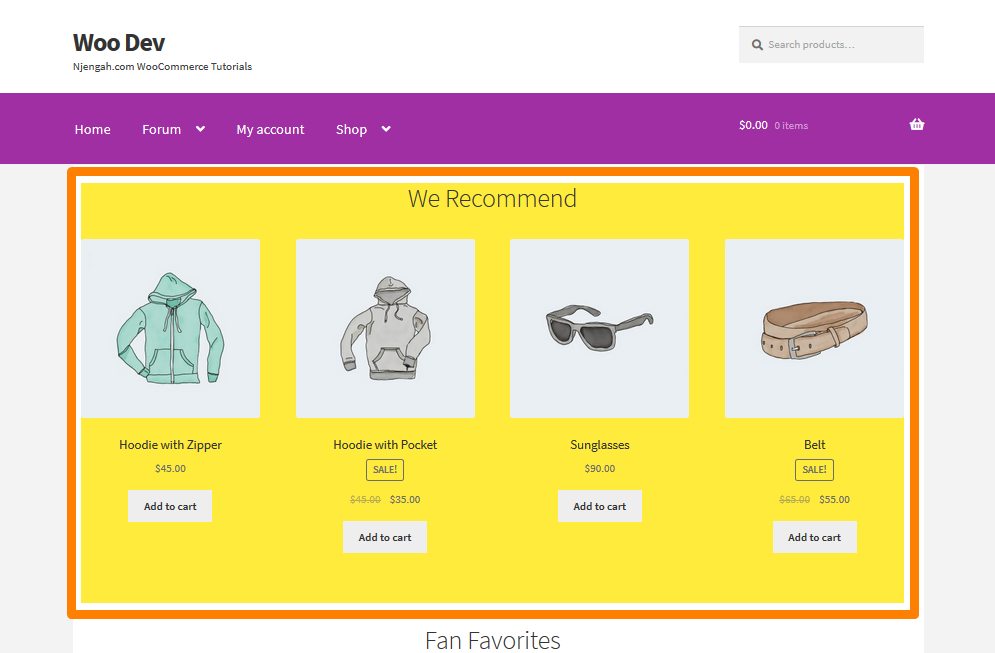
10.如何删除或隐藏主页部分标题
为此,您需要首先确定要删除或隐藏的部分。 这可以通过将以下代码添加到style.css 文件来完成:
.storefront-recent-products .section-title {display:none;}
.storefront-product-categories .section-title {display:none;}
.storefront-featured-products .section-title {display:none;}
.storefront-popular-products .section-title {display:none;}
.storefront-on-sale-products .section-title {display:none;}
.storefront-best-selling-products .section-title {display:none;} 结果如下: 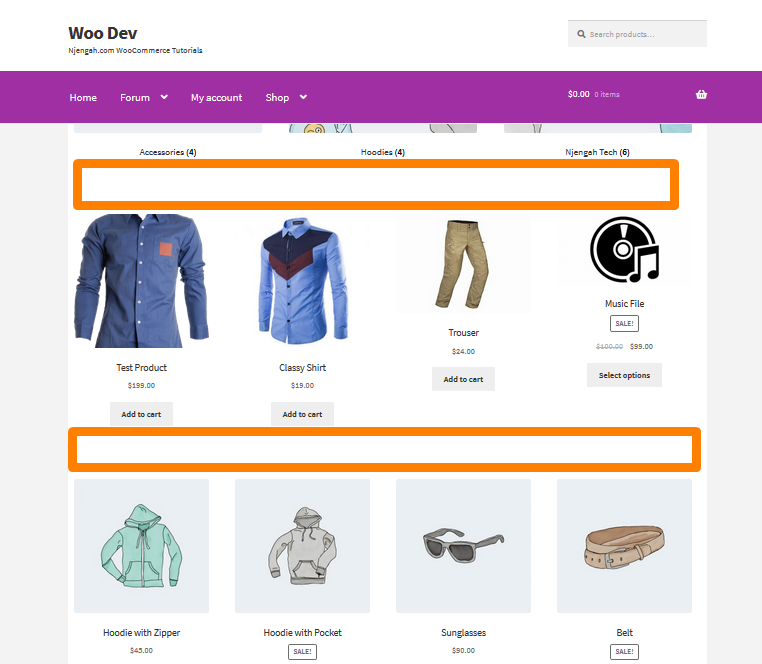
11.如何更改主页部分标题
为此,您需要首先确定要删除标题的部分。 此列表将帮助您识别店面主页部分过滤器:
-
storefront_product_categories_args -
storefront_recent_products_args -
storefront_featured_products_args -
storefront_popular_products_args -
storefront_on_sale_products_args -
storefront_best_selling_products_args
只需在子主题的function.php 文件中添加以下代码:
add_filter('storefront_featured_products_args', 'custom_storefront_product_featured_title');
//首页特色产品标题
功能 custom_storefront_product_featured_title( $args ) {
$args['title'] = __('New Featured Products Title Here', 'storefront' );
返回 $args;
} 结果如下: 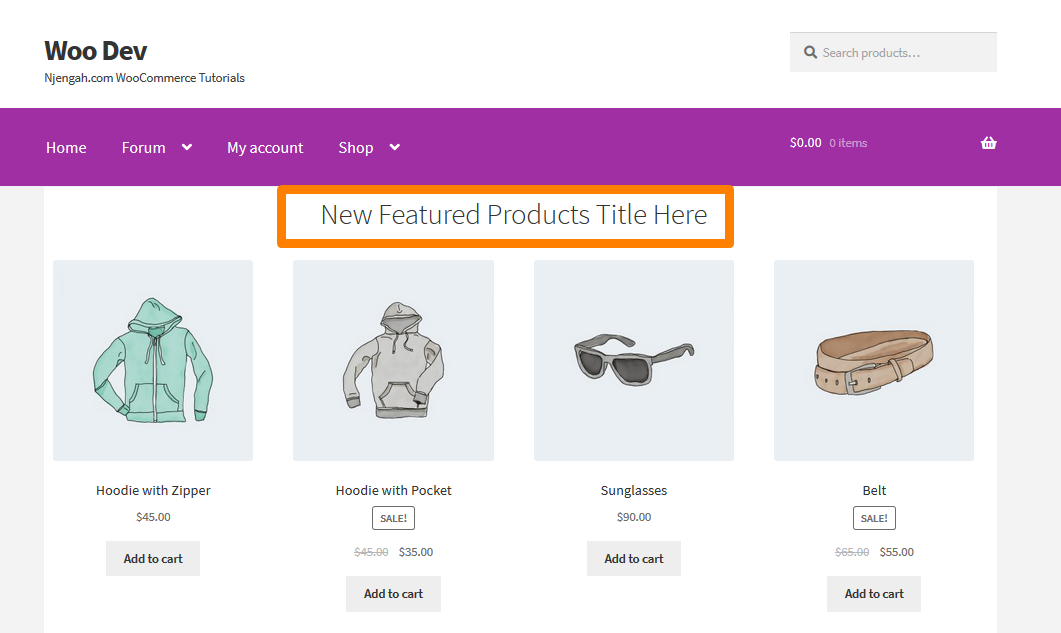
12.如何增加首页部分产品栏目网格/栏目
只需将以下代码行添加到子主题的 function.php 文件中。
add_filter('storefront_featured_products_shortcode_args','custom_storefront_featured_product_per_row' );
// 特色特色产品栏
功能 custom_storefront_featured_product_per_row( $args ) {
$args['columns'] = 2;
返回 $args;
} 结果如下: 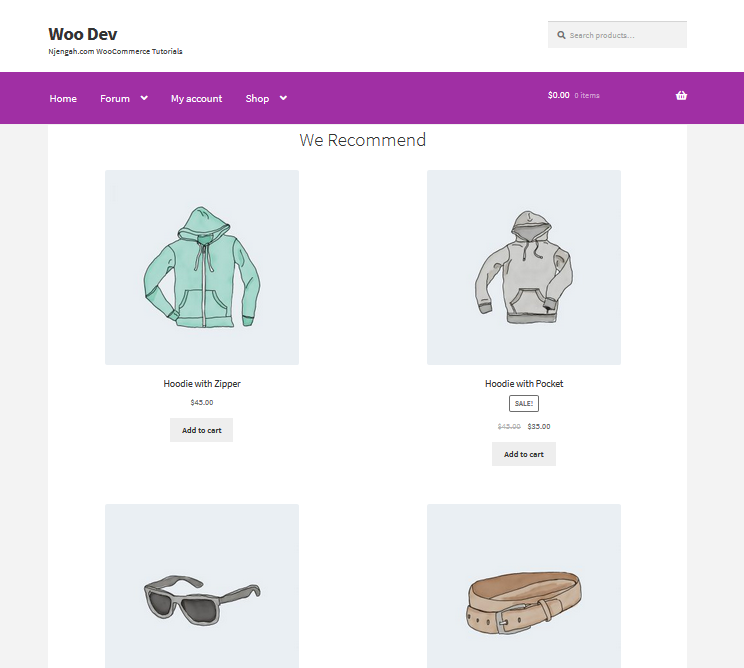
13.如何在首页显示更多分类
只需将以下代码行添加到子主题的 function.php 文件中。
add_filter('storefront_product_categories_shortcode_args','custom_storefront_category_per_page' );
// 分类产品
功能 custom_storefront_category_per_page( $args ) {
$args['number'] = 4;
返回 $args;
} 结果如下: 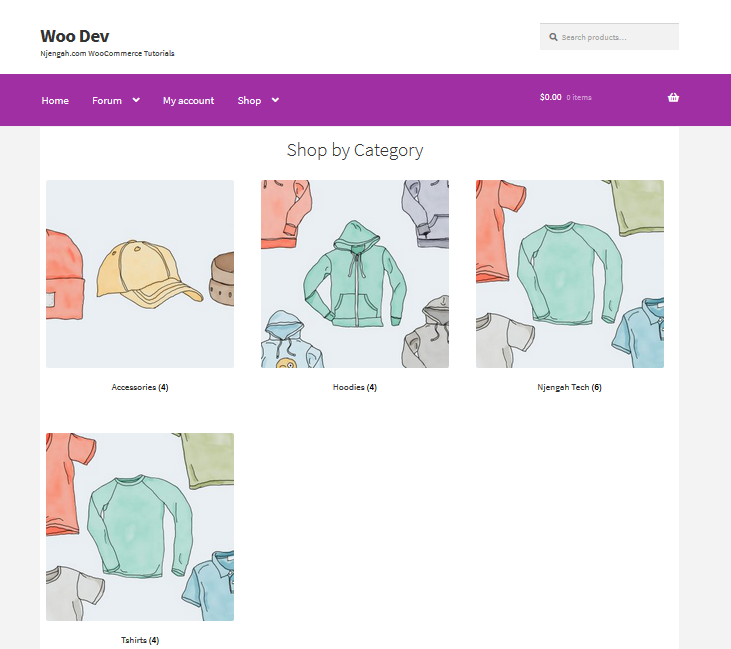
14.如何在主页部分标题下方添加描述
只需将此代码添加到子主题的 function.php 文件中:
add_action('storefront_homepage_after_featured_products_title', 'custom_storefront_product_featured_description');
功能 custom_storefront_product_featured_description(){ ?>
<p class="element-title--sub">
<?php echo "这里的部分描述";?>
</p>
<?php } 结果如下: 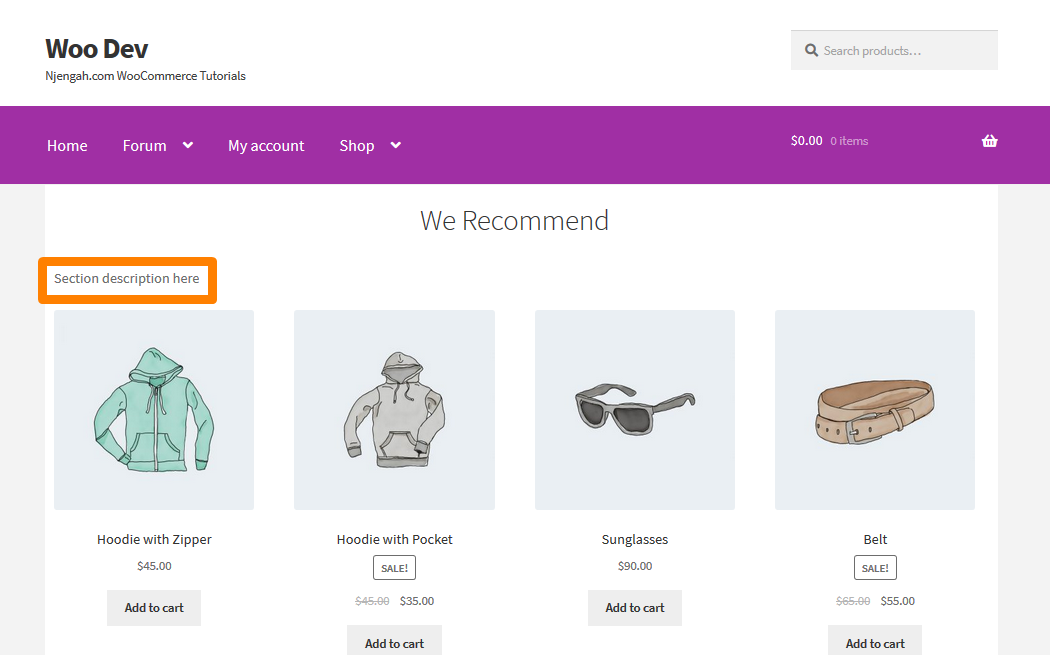
15.如何从店面主页中删除评价最高的产品部分
有两种方法可以做到这一点。 一种是安装插件,可以帮助您删除此部分。 您可以查看主页控制插件。 我们将通过代码来看看更简单的方法。
但是,您可以使用钩子简单地删除该部分。 只需将以下行添加到子主题的function.php 文件即可完成:
remove_action( 'homepage', 'storefront_popular_products', 50 );
此外,您可以通过在style.css 文件或Additional CSS部分中添加以下代码来删除它:
.storefront-popular-products .section-title {display:none;}
结果如下: 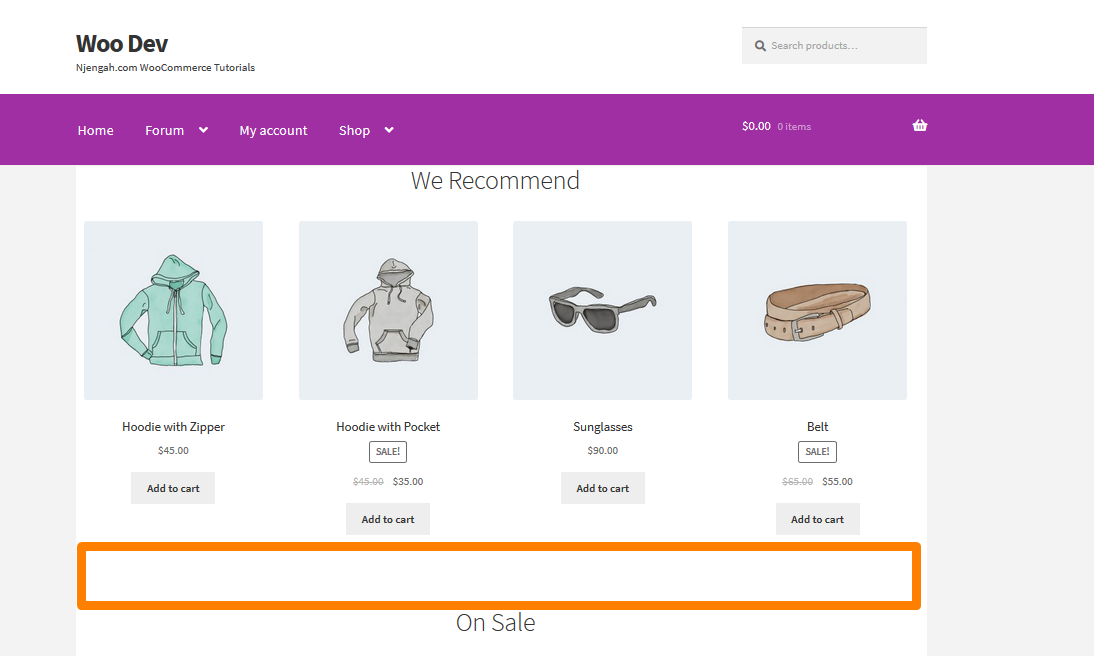
16.如何更改评分最高的产品部分标题
只需将此代码添加到子主题的 function.php 文件中:
add_filter('storefront_popular_products_args', 'custom_storefront_product_popular_title');
//首页特色产品标题
功能 custom_storefront_product_popular_title( $args ) {
$args['title'] = __('Top Products', 'storefront');
返回 $args;
} 结果如下: 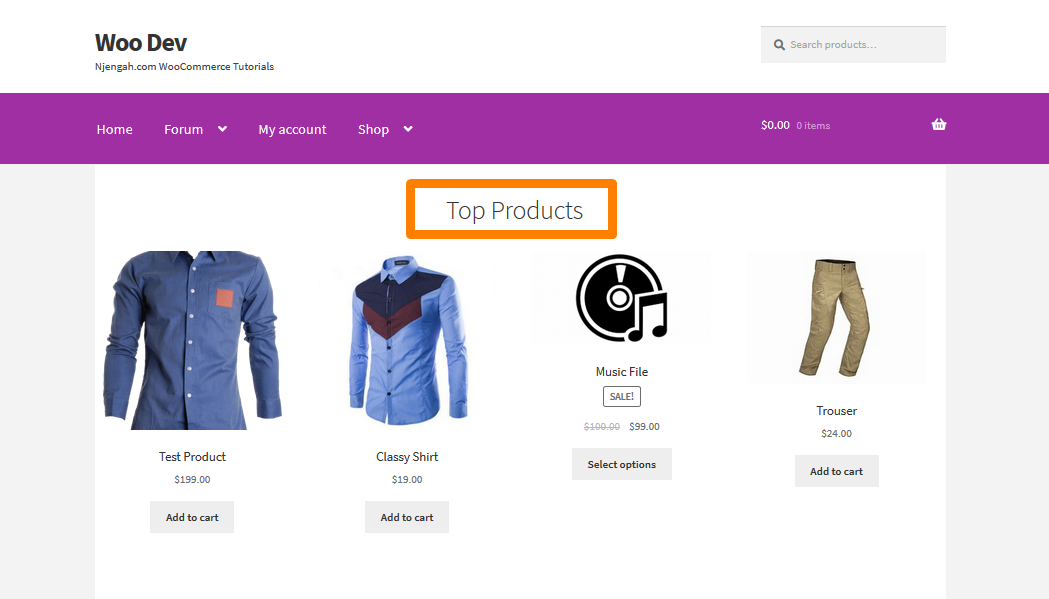
17.如何在评分最高的部分显示更多产品
Storefront 的默认设置在 Top Rated 部分显示 4 个产品。 在此示例中,我们将其增加到 12 个产品。 只需将此代码添加到子主题的function.php 文件中:
add_filter('storefront_popular_products_shortcode_args','custom_storefront_top_product_per_page');
// 每页精选特色产品
功能 custom_storefront_top_product_per_page( $args ) {
$args['per_page'] = 12;
返回 $args;
}结果如下:
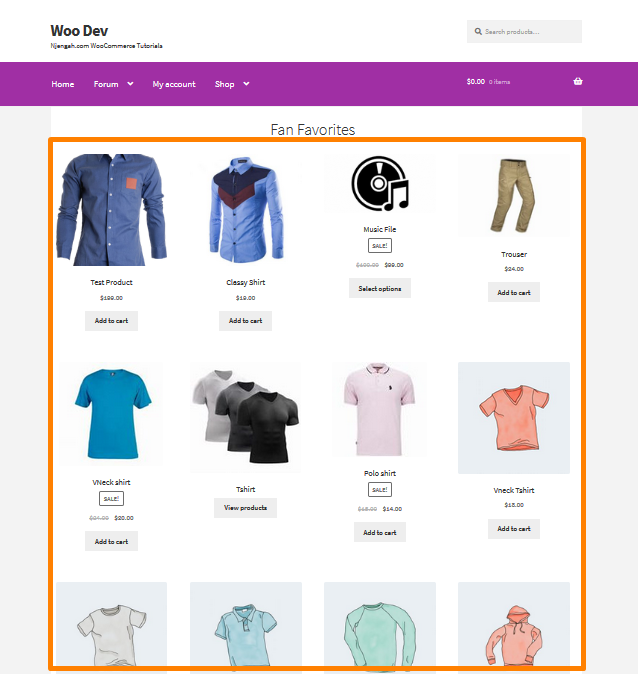
18. 如何从店面主页中删除特价商品部分
有两种方法可以做到这一点。 一个是安装一个插件,可以帮助您删除此部分。 您可以查看主页控制插件。 对于这个例子,我将使用一行代码。
您可以使用钩子简单地删除该部分。 只需在子主题的 function.php 文件中添加以下行即可完成此操作:
remove_action( 'homepage', 'storefront_on_sale_products', 60 );
结果如下: 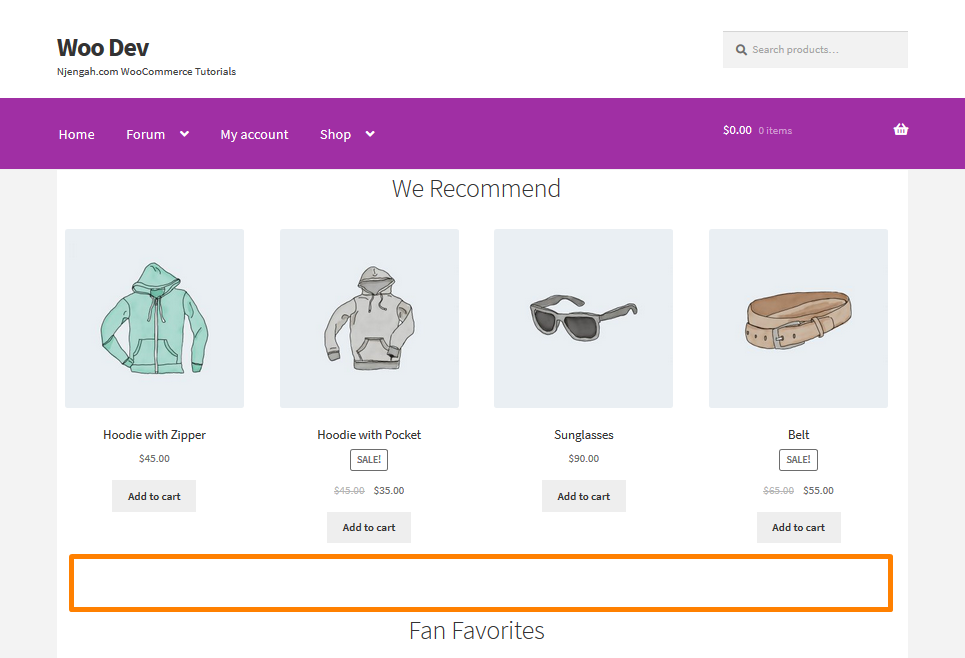
19. Storefront Theme Homepage自定义Action Hooks参考
这些是 Storefront 主题中使用的所有可用 add_action() 函数。 它将函数附加到 do_action 定义的钩子上
标题
- 主页
storefront_homepage – Executed inside <div class="col-full"> of the homepage content section
产品类别
storefront_homepage_before_product_categories – Executed before the <section class="storefront-product-categories"> homepage section-
storefront_homepage_after_product_categories_title` – Executed after the <h2 class="section-title"> product categories section title -
storefront_homepage_after_product_categories – Executed after the <section class="storefront-product-categories"> homepage section
最近的产品
storefront_homepage_before_recent_products – Executed before the <section class="storefront-recent-products"> homepage section-
storefront_homepage_after_recent_products_title – Executed after the <h2 class="section-title"> recent products section title -
storefront_homepage_after_recent_products – Executed after the <section class="storefront-recent-products"> homepage section
特色产品
storefront_homepage_before_featured_products – Executed before the <section class="storefront-featured-products"> homepage section-
storefront_homepage_after_featured_products_title – Executed after the <h2 class="section-title"> featured products section title -
storefront_homepage_after_featured_products – Executed after the <section class="storefront-featured-products"> homepage section
热门产品
storefront_homepage_before_popular_products – Executed before the <section class="storefront-popular-products"> homepage section-
storefront_homepage_after_popular_products_title – Executed after the <h2 class="section-title"> popular products section title -
storefront_homepage_after_popular_products – Executed after the <section class="storefront-popular-products"> homepage section
特价商品
storefront_homepage_before_on_sale_products – Executed before the <section class="storefront-on-sale-products"> homepage section-
storefront_homepage_after_on_sale_products_title – Executed after the <h2 class="section-title"> on-sale products section title -
storefront_homepage_after_on_sale_products – Executed after the <section class="storefront-on-sale-products"> homepage section
畅销产品
storefront_homepage_before_best_selling_products – Executed before the <section class="storefront-best-selling-products"> homepage section-
storefront_homepage_after_best_selling_products_title – Executed after the <h2 class="section-title"> best-selling products section title -
storefront_homepage_after_best_selling_products – Executed after the <section class="storefront-best-selling-products"> homepage section
店面功能
文件:/inc/storefront-functions.php
-
storefront_header_styles – filter the header styles -
storefront_homepage_content_styles – filter the homepage content styles - 店面类
结论
在本文中,我重点介绍了 18 种不同的店面主题主页定制创意,您可以为 WooCommerce 店面主题的主页制作这些创意。 这些自定义已经过测试,它们的工作原理如屏幕截图所示。
如果您是 WordPress 初学者并且不知道在哪里可以找到 functions.php 文件,只需按照以下简单步骤操作:
- 登录您的 WordPress 站点并以管理员用户身份访问仪表板。
- 从仪表板菜单中,单击外观菜单 > 主题编辑器菜单。 当主题编辑器页面打开时,查找主题函数文件,我们将在其中添加函数。
它是如此简单。 从这篇关于店面主题主页定制的文章中,您可以看到店面主题是如何灵活的,并且您可以使用过滤器和挂钩来进行您想要的定制。 对于其他样式,您可以使用 Additional CSS 部分或 style.css 文件,您将在其中输入 CSS 代码。
类似文章
- 定制店面 WooCommerce 主题的 80 多种技巧:终极店面主题定制指南
- 如何在 WooCommerce 中隐藏产品或按类别或角色隐藏产品
- 如何在 WooCommerce 中获取当前产品类别名称
- 如何在 WooCommerce 中设置特色产品
- 如何在 WooCommerce 的商店页面中隐藏所有产品
- 如何计算添加到购物车 WooCommerce 购物车计数代码的项目
- 如何在 WooCommerce 中隐藏没有价格的产品
- 如何从搜索结果中隐藏 WooCommerce 产品
- 如何逐步使用 WooCommerce 产品属性 [完整指南]
- 如何在不使用插件的情况下在 WordPress 中创建数字分页
