WooCommerceにウィッシュリストを追加する方法
公開: 2021-04-22 WooCommerceにウィッシュリストを追加しますか? WooCommerceにはウィッシュリスト機能がないことに注意することが重要です。 これにより、ユーザーは特定の製品にマークを付け、後で参照できるようにリストに追加できます。
WooCommerceにウィッシュリストを追加しますか? WooCommerceにはウィッシュリスト機能がないことに注意することが重要です。 これにより、ユーザーは特定の製品にマークを付け、後で参照できるようにリストに追加できます。
アマゾンのような人気のある店では、オンライン買い物客が複数のウィッシュリストを作成できます。
WooCommerceにウィッシュリストを追加する方法
このチュートリアルでは、WooCommerceのウィッシュリスト機能を作成します。 AJAX、WordPress REST API、およびSVGグラフィックを使用します。
投稿の終わりまでに、ウィッシュリストプラグインを作成できるようになります。
これをどのように達成できるか見てみましょう。
ウィッシュリストプラグインの作成
まず、プラグイン構造を作成する必要があります。
「wishlist」という名前のフォルダーと同じ名前のPHPファイルを作成します。
その後、次のスニペットをPHPファイルに追加します。
/*
Plugin Name: Woocommerce wishlist
Description: Ajax wishlist for WooCommerce
Author: Njengah
Version: 1.0
*/
if ( ! defined( 'ABSPATH' ) ) {
exit; // Exit if accessed directly
}
構造の追加
次に、関数を追加します。 これが私たちがやろうとしていることです:
- WooCommerceフックを使用して、ループおよび単一ページの製品にウィッシュリストトグルを追加します
- ウィッシュリストに追加された製品を保持するウィッシュリストテーブルのショートコードを作成します
- ユーザープロファイルにウィッシュリストカスタムオプションを作成する
すべてのプラグインコードがプラグインのinitアクション内に入ることに注意することが重要です。
始める前に、WooCommerceプラグインがアクティブであることを確認する必要があります。 プラグインの詳細の後に、次のコードを追加します。
add_action('init','plugin_init');
function plugin_init(){
if (class_exists("Woocommerce")) {
// Plugin code starts here
}
}
次のステップは、メインのプラグインファイルに次のコードを追加して、プラグインのスクリプトとスタイルをキューに入れることです。
function wishlist_plugin_scripts_styles(){
wp_enqueue_style( 'wishlist-style', plugins_url('/css/style.css', __FILE__ ), array(), '1.0.0' );
wp_enqueue_script( 'wishlist-main', plugins_url('/js/main.js', __FILE__ ), array('jquery'), '', true);
wp_localize_script(
'main',
'opt',
array(
'ajaxUrl' => admin_url('admin-ajax.php'),
'ajaxPost' => admin_url('admin-post.php'),
'restUrl' => rest_url('wp/v2/product'),
'shopName' => sanitize_title_with_dashes(sanitize_title_with_dashes(get_bloginfo('name'))),
'inWishlist' => esc_html__("Already in wishlist","text-domain"),
'removeWishlist' => esc_html__("Remove from wishlist","text-domain"),
'buttonText' => esc_html__("Details","text-domain"),
'error' => esc_html__("Something went wrong, could not add to wishlist","text-domain"),
'noWishlist' => esc_html__("No wishlist found","text-domain"),
)
);
}
add_action( 'wp_enqueue_scripts', 'wishlist_plugin_scripts_styles' );
コードのこのセクションでは、プラグインのメインのstyle.cssファイルとmain.jsファイルをキューに入れます。 また、main.jsファイルにいくつかのパラメーターを渡して操作します。
- ajaxUrl
- ajaxPost
- restUrl
- shopName
コードを追加した後、cssおよびjsフォルダーを作成し、対応するファイルをそれらのフォルダー内に配置します。cssフォルダーにstyle.css、jsフォルダーにmain.jsを配置します。
ウィッシュリストトグルをフックします
ウィッシュリストトグルをフックするには、initアクション内に次のコードを追加します。
// Add wishlist to product
add_action('woocommerce_before_shop_loop_item_title','wishlist_toggle',15);
add_action('woocommerce_single_product_summary','wishlist_toggle',25);
function wishlist_toggle(){
global $product;
echo '<span class="wishlist-title">'.esc_attr__("Add to wishlist","text-domain").'</span><a class="wishlist-toggle" data-product="'.esc_attr($product->get_id()).'" href="#" title="'.esc_attr__("Add to wishlist","text-domain").'">'.file_get_contents(plugins_url( 'images/icon.svg', __FILE__ )).'</a>';
}
上記のコードは、ループ内の各商品と各商品レイアウトにウィッシュリストトグルを追加します。 woocommerce_before_shop_loop_item_titleフックとwoocommerce_single_product_summaryフックを使用しました。
SVGアイコンを追加する
次のステップは、 SVGアイコンを追加することです。
プラグインフォルダーに画像フォルダーを作成し、その中に次のicon.svgを配置します。
<svg viewBox="0 0 471.701 471.701">
<path class="heart" d="M433.601,67.001c-24.7-24.7-57.4-38.2-92.3-38.2s-67.7,13.6-92.4,38.3l-12.9,12.9l-13.1-13.1
c-24.7-24.7-57.6-38.4-92.5-38.4c-34.8,0-67.6,13.6-92.2,38.2c-24.7,24.7-38.3,57.5-38.2,92.4c0,34.9,13.7,67.6,38.4,92.3
l187.8,187.8c2.6,2.6,6.1,4,9.5,4c3.4,0,6.9-1.3,9.5-3.9l188.2-187.5c24.7-24.7,38.3-57.5,38.3-92.4
C471.801,124.501,458.301,91.701,433.601,67.001z M414.401,232.701l-178.7,178l-178.3-178.3c-19.6-19.6-30.4-45.6-30.4-73.3
s10.7-53.7,30.3-73.2c19.5-19.5,45.5-30.3,73.1-30.3c27.7,0,53.8,10.8,73.4,30.4l22.6,22.6c5.3,5.3,13.8,5.3,19.1,0l22.4-22.4
c19.6-19.6,45.7-30.4,73.3-30.4c27.6,0,53.6,10.8,73.2,30.3c19.6,19.6,30.3,45.6,30.3,73.3
C444.801,187.101,434.001,213.101,414.401,232.701z"/>
<g class="loading">
<path d="M409.6,0c-9.426,0-17.067,7.641-17.067,17.067v62.344C304.667-5.656,164.478-3.386,79.411,84.479
c-40.09,41.409-62.455,96.818-62.344,154.454c0,9.426,7.641,17.067,17.067,17.067S51.2,248.359,51.2,238.933
c0.021-103.682,84.088-187.717,187.771-187.696c52.657,0.01,102.888,22.135,138.442,60.976l-75.605,25.207
c-8.954,2.979-13.799,12.652-10.82,21.606s12.652,13.799,21.606,10.82l102.4-34.133c6.99-2.328,11.697-8.88,11.674-16.247v-102.4
C426.667,7.641,419.026,0,409.6,0z"/>
<path d="M443.733,221.867c-9.426,0-17.067,7.641-17.067,17.067c-0.021,103.682-84.088,187.717-187.771,187.696
c-52.657-0.01-102.888-22.135-138.442-60.976l75.605-25.207c8.954-2.979,13.799-12.652,10.82-21.606
c-2.979-8.954-12.652-13.799-21.606-10.82l-102.4,34.133c-6.99,2.328-11.697,8.88-11.674,16.247v102.4
c0,9.426,7.641,17.067,17.067,17.067s17.067-7.641,17.067-17.067v-62.345c87.866,85.067,228.056,82.798,313.122-5.068
c40.09-41.409,62.455-96.818,62.344-154.454C460.8,229.508,453.159,221.867,443.733,221.867z"/>
</g>
<g class="check">
<path d="M238.933,0C106.974,0,0,106.974,0,238.933s106.974,238.933,238.933,238.933s238.933-106.974,238.933-238.933
C477.726,107.033,370.834,0.141,238.933,0z M238.933,443.733c-113.108,0-204.8-91.692-204.8-204.8s91.692-204.8,204.8-204.8
s204.8,91.692,204.8,204.8C443.611,351.991,351.991,443.611,238.933,443.733z"/>
<path d="M370.046,141.534c-6.614-6.388-17.099-6.388-23.712,0v0L187.733,300.134l-56.201-56.201
c-6.548-6.78-17.353-6.967-24.132-0.419c-6.78,6.548-6.967,17.353-0.419,24.132c0.137,0.142,0.277,0.282,0.419,0.419
l68.267,68.267c6.664,6.663,17.468,6.663,24.132,0l170.667-170.667C377.014,158.886,376.826,148.082,370.046,141.534z"/>
</g>
</svg>
SVGアニメーションには3つの状態があります。
- デフォルト:ハートパス
- プロセス:グループの読み込み(gタグ)
- 終了:チェックグループ(gタグ)
アイコンのスタイルを設定するには、style.cssファイルを開き、次のコードを貼り付けます。
.wishlist-toggle {
display: block;
position: absolute;
top: 16px;
left: 16px;
z-index: 5;
width: 24px;
height: 24px;
outline: none;
border:none;
}
.wishlist-title {
display: none;
}
.entry-summary .wishlist-toggle {
position: relative;
top: 0;
left: 0;
display: inline-block;
vertical-align: middle;
margin-bottom: 8px;
}
.entry-summary .wishlist-title {
display: inline-block;
vertical-align: middle;
margin-right: 8px;
margin-bottom: 8px;
}
.wishlist-toggle:focus {
outline: none;
border:none;
}
.wishlist-toggle svg {
fill:#bdbdbd;
transition: all 200ms ease-out;
}
.wishlist-toggle:hover svg,
.wishlist-toggle.active svg {
fill:#000000;
}
.wishlist-toggle svg .loading,
.wishlist-toggle svg .check {
opacity: 0;
}
.wishlist-toggle.active svg .check {
opacity: 1;
}
.wishlist-toggle.active svg .heart {
opacity: 0;
}
.wishlist-toggle.loading svg .loading,
.wishlist-table.loading:before {
animation:loading 500ms 0ms infinite normal linear;
transform-origin: center;
opacity: 1;
}
.wishlist-toggle.loading svg .heart {
opacity:0;
}
@keyframes loading {
from {transform: rotate(0deg);}
to {transform: rotate(360deg);}
}
SVGのハートパスを示しました。 ユーザーがそれをクリックすると、ハートパスが非表示になり、ロードパスが表示されます。
ロード後、製品がウィッシュリストに正常に追加されたことを示すチェックマークが表示されます。
ウィッシュリストテーブルのショートコードを作成する
次に、ウィッシュリストテーブルのショートコードを作成する必要があります。 このショートコードは任意のページに追加でき、ウィッシュリストアイテムがその中に表示されます。
これを行うには、initプラグインアクションに次のコードを追加します。
// Wishlist table shortcode
add_shortcode('wishlist', 'wishlist');
function wishlist( $atts, $content = null ) {
extract(shortcode_atts(array(), $atts));
return '<table class="wishlist-table loading">
<tr>
<th><!-- Left for image --></th>
<th>'.esc_html__("Name","text-domain").'</th>
<th>'.esc_html__("Price","text-domain").'</th>
<th>'.esc_html__("Stock","text-domain").'</th>
<th><!-- Left for button --></th>
</tr>
</table>';
}
その後、ウィッシュリストページを作成する必要があります。
ダッシュボードから「ウィッシュリスト」というページを作成し、その中に[ウィッシュリスト]ショートコードを入れます。
ウィッシュリストページを開くと、空のテーブルが表示されます。
次のステップは、ウィッシュリストアイテムのスタイルを設定することです。 これを実現するには、style.cssを開き、次のコードを追加します。
.wishlist-table {
width:100%;
position: relative;
}
.wishlist-table.loading:after {
display: block;
width: 100%;
height: 100%;
position: absolute;
top: 0;
left: 0;
content: "";
background: #ffffff;
opacity: 0.5;
z-index: 5;
}
.wishlist-table.loading:before {
display: block;
width: 24px;
height: 24px;
position: absolute;
top: 50%;
left: 50%;
margin-top:-12px;
margin-left:-12px;
content: "";
background-image: url('../images/loading.svg');
background-repeat: no-repeat;
background-size: 100%;
z-index: 6;
}
.wishlist-table td {
position: relative;
}
.wishlist-table a.details {
padding:4px 16px;
background: #000000;
color: #ffffff;
text-align: center;
border:none !important
}
.wishlist-table a.wishlist-remove {
display: block;
width: 24px;
height: 24px;
position: absolute;
top: 50%;
left: 50%;
margin-top:-12px;
margin-left:-12px;
background-image: url('../images/remove.svg');
background-repeat: no-repeat;
background-size: 100%;
z-index: 6;
border:none;
opacity:0;
}
.wishlist-table td:hover > a.wishlist-remove {
opacity:1;
}
次に、loading.svg画像をimagesフォルダーに追加します。
<svg xmlns="http://www.w3.org/2000/svg" xmlns:xlink="http://www.w3.org/1999/xlink" viewBox="0 0 471.701 471.701">
<path d="M409.6,0c-9.426,0-17.067,7.641-17.067,17.067v62.344C304.667-5.656,164.478-3.386,79.411,84.479
c-40.09,41.409-62.455,96.818-62.344,154.454c0,9.426,7.641,17.067,17.067,17.067S51.2,248.359,51.2,238.933
c0.021-103.682,84.088-187.717,187.771-187.696c52.657,0.01,102.888,22.135,138.442,60.976l-75.605,25.207
c-8.954,2.979-13.799,12.652-10.82,21.606s12.652,13.799,21.606,10.82l102.4-34.133c6.99-2.328,11.697-8.88,11.674-16.247v-102.4
C426.667,7.641,419.026,0,409.6,0z"/>
<path d="M443.733,221.867c-9.426,0-17.067,7.641-17.067,17.067c-0.021,103.682-84.088,187.717-187.771,187.696
c-52.657-0.01-102.888-22.135-138.442-60.976l75.605-25.207c8.954-2.979,13.799-12.652,10.82-21.606
c-2.979-8.954-12.652-13.799-21.606-10.82l-102.4,34.133c-6.99,2.328-11.697,8.88-11.674,16.247v102.4
c0,9.426,7.641,17.067,17.067,17.067s17.067-7.641,17.067-17.067v-62.345c87.866,85.067,228.056,82.798,313.122-5.068
c40.09-41.409,62.455-96.818,62.344-154.454C460.8,229.508,453.159,221.867,443.733,221.867z"/>
</svg>
ユーザープロファイルのウィッシュリストカスタムオプション
次のコードをinitアクションに追加します。
// Wishlist option in the user profile
add_action( 'show_user_profile', 'wishlist_user_profile_field' );
add_action( 'edit_user_profile', 'wishlist_user_profile_field' );
function wishlist_user_profile_field( $user ) { ?>
<table class="form-table wishlist-data">
<tr>
<th><?php echo esc_attr__("Wishlist","text-domain"); ?></th>
<td>
<input type="text" name="wishlist" id="wishlist" value="<?php echo esc_attr( get_the_author_meta( 'wishlist', $user->ID ) ); ?>" class="regular-text" />
</td>
</tr>
</table>
<?php }
add_action( 'personal_options_update', 'save_wishlist_user_profile_field' );
add_action( 'edit_user_profile_update', 'save_wishlist_user_profile_field' );
function save_wishlist_user_profile_field( $user_id ) {
if ( !current_user_can( 'edit_user', $user_id ) ) {
return false;
}
update_user_meta( $user_id, 'wishlist', $_POST['wishlist'] );
}
Power It
重要なセクションを追加したので、オンにする準備ができました。

main.jsファイルを開き、次のコードをその中に入れます。
(function($){
"use strict";
})(jQuery);
次のステップは、必要なデータを収集し、いくつかの変数を作成することです。
var shopName = opt.shopName+'-wishlist',
inWishlist = opt.inWishlist,
restUrl = opt.restUrl,
wishlist = new Array,
ls = sessionStorage.getItem(shopName),
loggedIn = ($('body').hasClass('logged-in')) ? true : false,
userData = '';
ユーザーがログインしている場合:
- AJAXを使用して現在のユーザーデータを取得する
- 成功した場合は、ウィッシュリストを更新します
- ウィッシュリストアイテムを強調表示する
- セッション/ローカルストレージを削除します
- 失敗した場合は、開発者のコンソールにエラーメッセージを表示します
if(loggedIn) {
// Fetch current user data
$.ajax({
type: 'POST',
url: opt.ajaxUrl,
data: {
'action' : 'fetch_user_data',
'dataType': 'json'
},
success:function(data) {
userData = JSON.parse(data);
if (typeof(userData['wishlist']) != 'undefined' && userData['wishlist'] != null && userData['wishlist'] != "") {
var userWishlist = userData['wishlist'];
userWishlist = userWishlist.split(',');
if (wishlist.length) {
wishlist = wishlist.concat(userWishlist);
$.ajax({
type: 'POST',
url:opt.ajaxPost,
data:{
action:'user_wishlist_update',
user_id :userData['user_id'],
wishlist :wishlist.join(','),
}
});
} else {
wishlist = userWishlist;
}
wishlist = wishlist.unique();
highlightWishlist(wishlist,inWishlist);
sessionStorage.removeItem(shopName);
} else {
if (typeof(ls) != 'undefined' && ls != null) {
ls = ls.split(',');
ls = ls.unique();
wishlist = ls;
}
$.ajax({
type: 'POST',
url:opt.ajaxPost,
data:{
action:'user_wishlist_update',
user_id :userData['user_id'],
wishlist :wishlist.join(','),
}
})
.done(function(response) {
highlightWishlist(wishlist,inWishlist);
sessionStorage.removeItem(shopName);
});
}
},
error: function(){
console.log('No user data returned');
}
});
}
ユーザーがゲストの場合、セッション/ローカルストレージからウィッシュリストを取得します
else {
if (typeof(ls) != 'undefined' && ls != null) {
ls = ls.split(',');
ls = ls.unique();
wishlist = ls;
}
}
これで、double-AJAXといくつかのヘルパー関数ができました。
最初のAJAXリクエストは、WordPressからユーザーIDとユーザーウィッシュリストデータを取得します。 これは、プラグインコードファイルに追加されたカスタムAJAXアクションで実現できます。
// Get current user data
function fetch_user_data() {
if (is_user_logged_in()){
$current_user = wp_get_current_user();
$current_user_wishlist = get_user_meta( $current_user->ID, 'wishlist',true);
echo json_encode(array('user_id' => $current_user->ID,'wishlist' => $current_user_wishlist));
}
die();
}
add_action( 'wp_ajax_fetch_user_data', 'fetch_user_data' );
add_action( 'wp_ajax_nopriv_fetch_user_data', 'fetch_user_data' );
次のAJAXリクエストは、セッション/ローカルストレージからウィッシュリストアイテムがすでに存在する場合、ユーザーウィッシュリストを更新します。
ffunction update_wishlist_ajax(){
if (isset($_POST["user_id"]) && !empty($_POST["user_id"])) {
$user_id = $_POST["user_id"];
$user_obj = get_user_by('id', $user_id);
if (!is_wp_error($user_obj) && is_object($user_obj)) {
update_user_meta( $user_id, 'wishlist', $_POST["wishlist"]);
}
}
die();
}
add_action('admin_post_nopriv_user_wishlist_update', 'update_wishlist_ajax');
add_action('admin_post_user_wishlist_update', 'update_wishlist_ajax');
ヘルパー関数
イベントのパートに進む前に、ヘルパー関数について詳しく学びましょう。
Array.prototype.unique = function() {
return this.filter(function (value, index, self) {
return self.indexOf(value) === index;
});
}
function isInArray(value, array) {return array.indexOf(value) > -1;}
function onWishlistComplete(target, title){
setTimeout(function(){
target
.removeClass('loading')
.addClass('active')
.attr('title',title);
},800);
}
function highlightWishlist(wishlist,title){
$('.wishlist-toggle').each(function(){
var $this = $(this);
var currentProduct = $this.data('product');
currentProduct = currentProduct.toString();
if (isInArray(currentProduct,wishlist)) {
$this.addClass('active').attr('title',title);
}
});
}
最初のヘルパー関数は、重複を削除することにより、配列を一意にします。
一方、2つ目は、指定された値が指定された配列に存在するかどうかをチェックします。
最後の関数は、アイテムがウィッシュリストに追加されたときに実行され、最後の関数はウィッシュリストにあるアイテムを表示します。
トグルを追加
次のステップは、クリックイベントをウィッシュリストトグルに追加して、実際の機能を強化することです。
ショップページに移動し、ブラウザを更新して、ウィッシュリストの切り替えをクリックすると、機能していることがわかります。
$('.wishlist-toggle').each(function(){
var $this = $(this);
var currentProduct = $this.data('product');
currentProduct = currentProduct.toString();
if (!loggedIn && isInArray(currentProduct,wishlist)) {
$this.addClass('active').attr('title',inWishlist);
}
$(this).on('click',function(e){
e.preventDefault();
if (!$this.hasClass('active') && !$this.hasClass('loading')) {
$this.addClass('loading');
wishlist.push(currentProduct);
wishlist = wishlist.unique();
if (loggedIn) {
// get user ID
if (userData['user_id']) {
$.ajax({
type: 'POST',
url:opt.ajaxPost,
data:{
action:'user_wishlist_update',
user_id :userData['user_id'],
wishlist :wishlist.join(','),
}
})
.done(function(response) {
onWishlistComplete($this, inWishlist);
})
.fail(function(data) {
alert(opt.error);
});
}
} else {
sessionStorage.setItem(shopName, wishlist.toString());
onWishlistComplete($this, inWishlist);
}
}
});
});
ウィッシュリストテーブルのリストアイテム
ラッパー関数の一番下にあるmain.jsに次のコードを追加します。
setTimeout(function(){
if (wishlist.length) {
restUrl += '?include='+wishlist.join(',');
restUrl += '&per_page='+wishlist.length;
$.ajax({
dataType: 'json',
url:restUrl
})
.done(function(response){
$('.wishlist-table').each(function(){
var $this = $(this);
$.each(response,function(index,object){
$this.append('<tr data-product="'+object.id+'"><td><a class="wishlist-remove" href="#" title="'+opt.removeWishlist+'"></a>'+object.image+'</td><td>'+object.title["rendered"]+'</td><td>'+object.price+'</td><td>'+object.stock+'</td><td><a class="details" href="'+object.link+'">'+opt.buttonText+'</a></td></tr>');
});
});
})
.fail(function(response){
alert(opt.noWishlist);
})
.always(function(response){
$('.wishlist-table').each(function(){
$(this).removeClass('loading');
});
});
} else {
$('.wishlist-table').each(function(){
$(this).removeClass('loading');
});
}
},1000);
ここに、RESTAPIの2つのオプションがあります。
- WordPress RESTAPIを使用する
- WooCommerce RESTAPIを使用します。
メインのプラグインファイルに移動し、一番下に次のコードを追加します。
// Extend REST API
function rest_register_fields(){
register_rest_field('product',
'price',
array(
'get_callback' => 'rest_price',
'update_callback' => null,
'schema' => null
)
);
register_rest_field('product',
'stock',
array(
'get_callback' => 'rest_stock',
'update_callback' => null,
'schema' => null
)
);
register_rest_field('product',
'image',
array(
'get_callback' => 'rest_img',
'update_callback' => null,
'schema' => null
)
);
}
add_action('rest_api_init','rest_register_fields');
function rest_price($object,$field_name,$request){
global $product;
$id = $product->get_id();
if ($id == $object['id']) {
return $product->get_price();
}
}
function rest_stock($object,$field_name,$request){
global $product;
$id = $product->get_id();
if ($id == $object['id']) {
return $product->get_stock_status();
}
}
function rest_img($object,$field_name,$request){
global $product;
$id = $product->get_id();
if ($id == $object['id']) {
return $product->get_image();
}
}
function maximum_api_filter($query_params) {
$query_params['per_page']["maximum"]=100;
return $query_params;
}
add_filter('rest_product_collection_params', 'maximum_api_filter');
ウィッシュリストからのアイテムの削除
main.jsファイルのラッパー関数の一番下に次のコードを追加します。
$(document).on('click', '.wishlist-remove', function(){
var $this = $(this);
$this.closest('table').addClass('loading');
wishlist = [];
$this.closest('table').find('tr').each(function(){
if ($(this).data('product') != $this.closest('tr').data('product')) {
wishlist.push($(this).data('product'));
if (loggedIn) {
// get user ID
if (userData['user_id']) {
$.ajax({
type: 'POST',
url:opt.ajaxPost,
data:{
action:'user_wishlist_update',
user_id :userData['user_id'],
wishlist :wishlist.join(','),
}
})
.done(function(response) {
$this.closest('table').removeClass('loading');
$this.closest('tr').remove();
})
.fail(function(data) {
alert(opt.error);
});
}
} else {
sessionStorage.setItem(shopName, wishlist.toString());
setTimeout(function(){
$this.closest('table').removeClass('loading');
$this.closest('tr').remove();
},500);
}
}
});
});
これが結果です: 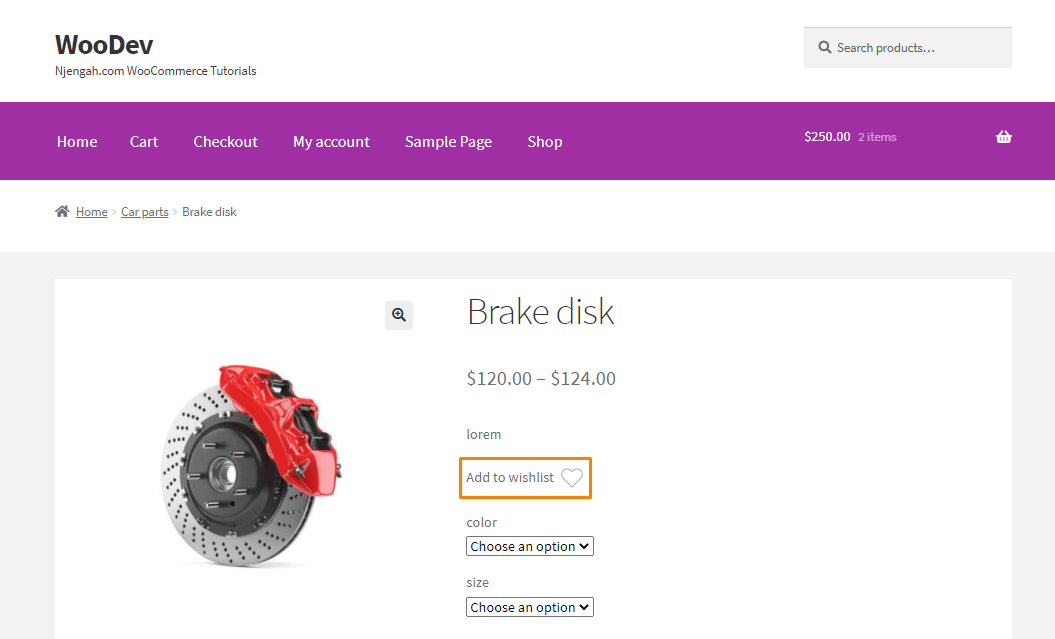
結論
このチュートリアルでは、WooCommerceにウィッシュリストを追加するためのカスタムプラグインを作成しました。 この投稿が、ウィッシュリスト機能をストアに追加するのに役立つことを願っています。
同様の記事
- ログアウト後のWooCommerceリダイレクト[究極のガイド]
- チェックアウト後のWooCommerceリダイレクト:カスタムサンキューページにリダイレクト
- WordPressカスタムフックを使用するための完全なガイドdo_action&apply_filters with Example
- キャッチされていないTypeErrorを修正する方法:wp.templateは関数ではありません
- WordPressにログインしていない場合にユーザーをリダイレクトする方法»ページリダイレクト
- ページ上部のストアフロントテーマに検索ボックスを追加する方法
- WooCommerceで現在の製品カテゴリ名を取得する方法
- WooCommerceで税ラベルを非表示にする方法
- ユーザーがWordPressにログインしているかどうかを確認する方法
- プログラムで製品を作成する方法WooCommerce
- 製品の説明を取得してWooCommerceを表示する方法
- WooCommerceでカテゴリ別の配送を無効にする方法
- WooCommerceでチェックアウトURLを取得する方法
- WooCommerceで通貨記号を変更する方法
- WooCommerceを作成する方法製品IDごとにカートボタンに追加
- WooCommerceカスタムショップページを作成する方法
- WooCommerceストアフロントブログの設定方法
- 簡単な連絡のための40以上の最高のWordPressお問い合わせフォームプラグイン
- エンゲージメントを高めるWordPress用の30以上のベストコメントプラグイン
- WooCommerce登録フォームにフィールドを追加する方法
- フッターストアフロントテーマにソーシャルメディアアイコンを追加する方法
- MpesaWooCommerceに無料で支払いを送る方法
- WooCommerceストアフロントメガメニューの設定方法
- 5つ以上のWooCommerceストアのベスト例
- WooCommerceでプログラムでカートに商品を追加する方法
- チェックアウトページで注文IDを取得する方法WooCommerce
- 例で説明されたWooCommerceログインリダイレクトフック
- WooCommerceマイアカウントページリダイレクトを追加する方法
