كيفية إضافة قائمة الرغبات في WooCommerce
نشرت: 2021-04-22 هل تريد إضافة قائمة الرغبات في WooCommerce؟ من المهم ملاحظة أن WooCommerce لا يحتوي على وظيفة قائمة الرغبات. يسمح للمستخدمين بتمييز منتجات معينة وإضافتها إلى قائمة للرجوع إليها في المستقبل.
هل تريد إضافة قائمة الرغبات في WooCommerce؟ من المهم ملاحظة أن WooCommerce لا يحتوي على وظيفة قائمة الرغبات. يسمح للمستخدمين بتمييز منتجات معينة وإضافتها إلى قائمة للرجوع إليها في المستقبل.
تتيح المتاجر الشهيرة مثل Amazon للمتسوقين عبر الإنترنت إنشاء قوائم أمنيات متعددة.
كيفية إضافة قائمة الرغبات في WooCommerce
في هذا البرنامج التعليمي ، سننشئ وظيفة قائمة الرغبات لـ WooCommerce. سوف نستخدم AJAX و WordPress REST API ورسومات SVG.
بحلول نهاية المنشور ، ستتمكن من إنشاء مكون إضافي لقائمة الرغبات.
دعونا نرى كيف يمكنك تحقيق ذلك.
إنشاء البرنامج المساعد لقائمة الرغبات
أولاً ، نحتاج إلى إنشاء بنية البرنامج المساعد.
قم بإنشاء مجلد باسم "Wishlist" وملف PHP بالاسم نفسه.
بعد ذلك ، قم بإضافة المقتطف التالي إلى ملف PHP:
/*
Plugin Name: Woocommerce wishlist
Description: Ajax wishlist for WooCommerce
Author: Njengah
Version: 1.0
*/
if ( ! defined( 'ABSPATH' ) ) {
exit; // Exit if accessed directly
}
إضافة الهيكل
حان الوقت الآن لإضافة الوظائف. إليك ما سنفعله:
- أضف تبديل قائمة الرغبات إلى المنتجات الموجودة في الحلقة والصفحات المفردة باستخدام خطافات WooCommerce
- قم بإنشاء رمز قصير لجدول قائمة الرغبات للاحتفاظ بالمنتجات المضافة إلى قائمة الرغبات
- إنشاء خيار مخصص لقائمة الرغبات في ملف تعريف المستخدم
من المهم ملاحظة أن كل كود البرنامج المساعد سيظهر داخل إجراء init الخاص بالملحق الإضافي.
قبل أن نبدأ ، نحتاج إلى التأكد من أن المكون الإضافي WooCommerce نشط. بعد تفاصيل البرنامج المساعد أضف الكود التالي:
add_action('init','plugin_init');
function plugin_init(){
if (class_exists("Woocommerce")) {
// Plugin code starts here
}
}
الخطوة التالية هي إدراج نصوص وأنماط البرنامج المساعد الخاص بنا عن طريق إضافة الكود التالي إلى ملف البرنامج المساعد الرئيسي:
function wishlist_plugin_scripts_styles(){
wp_enqueue_style( 'wishlist-style', plugins_url('/css/style.css', __FILE__ ), array(), '1.0.0' );
wp_enqueue_script( 'wishlist-main', plugins_url('/js/main.js', __FILE__ ), array('jquery'), '', true);
wp_localize_script(
'main',
'opt',
array(
'ajaxUrl' => admin_url('admin-ajax.php'),
'ajaxPost' => admin_url('admin-post.php'),
'restUrl' => rest_url('wp/v2/product'),
'shopName' => sanitize_title_with_dashes(sanitize_title_with_dashes(get_bloginfo('name'))),
'inWishlist' => esc_html__("Already in wishlist","text-domain"),
'removeWishlist' => esc_html__("Remove from wishlist","text-domain"),
'buttonText' => esc_html__("Details","text-domain"),
'error' => esc_html__("Something went wrong, could not add to wishlist","text-domain"),
'noWishlist' => esc_html__("No wishlist found","text-domain"),
)
);
}
add_action( 'wp_enqueue_scripts', 'wishlist_plugin_scripts_styles' );
في هذا القسم من الكود ، نضع ملف style.css الرئيسي في قائمة الانتظار وملف main.js للمكوِّن الإضافي. لقد مررنا أيضًا بعض المعلمات إلى ملف main.js للعمل معها:
- أياكس أورل
- اياكس
- بقية
- اسم المحل
بعد إضافة الرمز ، قم بإنشاء مجلد css و js وضع الملفات المقابلة داخل تلك المجلدات: style.css في مجلد css و main.js في مجلد js.
ربط تبديل قائمة الرغبات
لربط قائمة الرغبات Toggle ، أضف الكود التالي داخل إجراء init:
// Add wishlist to product
add_action('woocommerce_before_shop_loop_item_title','wishlist_toggle',15);
add_action('woocommerce_single_product_summary','wishlist_toggle',25);
function wishlist_toggle(){
global $product;
echo '<span class="wishlist-title">'.esc_attr__("Add to wishlist","text-domain").'</span><a class="wishlist-toggle" data-product="'.esc_attr($product->get_id()).'" href="#" title="'.esc_attr__("Add to wishlist","text-domain").'">'.file_get_contents(plugins_url( 'images/icon.svg', __FILE__ )).'</a>';
}
يضيف الرمز أعلاه تبديل قائمة الرغبات لكل منتج في الحلقة ولكل تخطيط منتج فردي. لقد استخدمنا خطاطيف woocommerce_before_shop_loop_item_title و woocommerce_single_product_summary.
أضف أيقونات SVG
الخطوة التالية هي إضافة أيقونات SVG .
قم بإنشاء مجلد صور في مجلد البرنامج المساعد ووضع الأيقونة التالية فيه:
<svg viewBox="0 0 471.701 471.701">
<path class="heart" d="M433.601,67.001c-24.7-24.7-57.4-38.2-92.3-38.2s-67.7,13.6-92.4,38.3l-12.9,12.9l-13.1-13.1
c-24.7-24.7-57.6-38.4-92.5-38.4c-34.8,0-67.6,13.6-92.2,38.2c-24.7,24.7-38.3,57.5-38.2,92.4c0,34.9,13.7,67.6,38.4,92.3
l187.8,187.8c2.6,2.6,6.1,4,9.5,4c3.4,0,6.9-1.3,9.5-3.9l188.2-187.5c24.7-24.7,38.3-57.5,38.3-92.4
C471.801,124.501,458.301,91.701,433.601,67.001z M414.401,232.701l-178.7,178l-178.3-178.3c-19.6-19.6-30.4-45.6-30.4-73.3
s10.7-53.7,30.3-73.2c19.5-19.5,45.5-30.3,73.1-30.3c27.7,0,53.8,10.8,73.4,30.4l22.6,22.6c5.3,5.3,13.8,5.3,19.1,0l22.4-22.4
c19.6-19.6,45.7-30.4,73.3-30.4c27.6,0,53.6,10.8,73.2,30.3c19.6,19.6,30.3,45.6,30.3,73.3
C444.801,187.101,434.001,213.101,414.401,232.701z"/>
<g class="loading">
<path d="M409.6,0c-9.426,0-17.067,7.641-17.067,17.067v62.344C304.667-5.656,164.478-3.386,79.411,84.479
c-40.09,41.409-62.455,96.818-62.344,154.454c0,9.426,7.641,17.067,17.067,17.067S51.2,248.359,51.2,238.933
c0.021-103.682,84.088-187.717,187.771-187.696c52.657,0.01,102.888,22.135,138.442,60.976l-75.605,25.207
c-8.954,2.979-13.799,12.652-10.82,21.606s12.652,13.799,21.606,10.82l102.4-34.133c6.99-2.328,11.697-8.88,11.674-16.247v-102.4
C426.667,7.641,419.026,0,409.6,0z"/>
<path d="M443.733,221.867c-9.426,0-17.067,7.641-17.067,17.067c-0.021,103.682-84.088,187.717-187.771,187.696
c-52.657-0.01-102.888-22.135-138.442-60.976l75.605-25.207c8.954-2.979,13.799-12.652,10.82-21.606
c-2.979-8.954-12.652-13.799-21.606-10.82l-102.4,34.133c-6.99,2.328-11.697,8.88-11.674,16.247v102.4
c0,9.426,7.641,17.067,17.067,17.067s17.067-7.641,17.067-17.067v-62.345c87.866,85.067,228.056,82.798,313.122-5.068
c40.09-41.409,62.455-96.818,62.344-154.454C460.8,229.508,453.159,221.867,443.733,221.867z"/>
</g>
<g class="check">
<path d="M238.933,0C106.974,0,0,106.974,0,238.933s106.974,238.933,238.933,238.933s238.933-106.974,238.933-238.933
C477.726,107.033,370.834,0.141,238.933,0z M238.933,443.733c-113.108,0-204.8-91.692-204.8-204.8s91.692-204.8,204.8-204.8
s204.8,91.692,204.8,204.8C443.611,351.991,351.991,443.611,238.933,443.733z"/>
<path d="M370.046,141.534c-6.614-6.388-17.099-6.388-23.712,0v0L187.733,300.134l-56.201-56.201
c-6.548-6.78-17.353-6.967-24.132-0.419c-6.78,6.548-6.967,17.353-0.419,24.132c0.137,0.142,0.277,0.282,0.419,0.419
l68.267,68.267c6.664,6.663,17.468,6.663,24.132,0l170.667-170.667C377.014,158.886,376.826,148.082,370.046,141.534z"/>
</g>
</svg>
الرسوم المتحركة SVG لها ثلاث حالات:
- الافتراضي: مسار القلب
- العملية: تحميل المجموعة (g tag)
- النهاية: تحقق من المجموعة (علامة g)
لتصميم الرموز ، افتح ملف style.css والصق الكود التالي:
.wishlist-toggle {
display: block;
position: absolute;
top: 16px;
left: 16px;
z-index: 5;
width: 24px;
height: 24px;
outline: none;
border:none;
}
.wishlist-title {
display: none;
}
.entry-summary .wishlist-toggle {
position: relative;
top: 0;
left: 0;
display: inline-block;
vertical-align: middle;
margin-bottom: 8px;
}
.entry-summary .wishlist-title {
display: inline-block;
vertical-align: middle;
margin-right: 8px;
margin-bottom: 8px;
}
.wishlist-toggle:focus {
outline: none;
border:none;
}
.wishlist-toggle svg {
fill:#bdbdbd;
transition: all 200ms ease-out;
}
.wishlist-toggle:hover svg,
.wishlist-toggle.active svg {
fill:#000000;
}
.wishlist-toggle svg .loading,
.wishlist-toggle svg .check {
opacity: 0;
}
.wishlist-toggle.active svg .check {
opacity: 1;
}
.wishlist-toggle.active svg .heart {
opacity: 0;
}
.wishlist-toggle.loading svg .loading,
.wishlist-table.loading:before {
animation:loading 500ms 0ms infinite normal linear;
transform-origin: center;
opacity: 1;
}
.wishlist-toggle.loading svg .heart {
opacity:0;
}
@keyframes loading {
from {transform: rotate(0deg);}
to {transform: rotate(360deg);}
}
لقد أظهرنا مسار قلب SVG الخاص بنا. عندما ينقر المستخدم عليه ، سنخفي مسار القلب ونظهر مسار التحميل.
بعد التحميل ، سنعرض علامة الاختيار التي تشير إلى أن المنتج قد تمت إضافته بنجاح إلى قائمة الرغبات.
إنشاء رمز قصير لجدول قائمة الرغبات
الآن نحن بحاجة إلى إنشاء الرمز المختصر لجدول قائمة الرغبات . يمكنك إضافة هذا الرمز المختصر إلى أي صفحة ، وستظهر عناصر قائمة الرغبات بداخلها.
سنفعل ذلك عن طريق إضافة الكود التالي في إجراء plugin plugin:
// Wishlist table shortcode
add_shortcode('wishlist', 'wishlist');
function wishlist( $atts, $content = null ) {
extract(shortcode_atts(array(), $atts));
return '<table class="wishlist-table loading">
<tr>
<th><!-- Left for image --></th>
<th>'.esc_html__("Name","text-domain").'</th>
<th>'.esc_html__("Price","text-domain").'</th>
<th>'.esc_html__("Stock","text-domain").'</th>
<th><!-- Left for button --></th>
</tr>
</table>';
}
بعد ذلك ، يتعين علينا إنشاء صفحة قائمة الرغبات.
من لوحة القيادة ، قم بإنشاء صفحة تسمى "قائمة الأمنيات" وضع الرمز القصير [قائمة الرغبات] بداخلها.
إذا فتحت صفحة قائمة الرغبات ، فسترى جدولًا فارغًا.
الخطوة التالية هي تصميم عناصر قائمة الرغبات. لتحقيق ذلك ، افتح الملف style.css وأضف الكود التالي:
.wishlist-table {
width:100%;
position: relative;
}
.wishlist-table.loading:after {
display: block;
width: 100%;
height: 100%;
position: absolute;
top: 0;
left: 0;
content: "";
background: #ffffff;
opacity: 0.5;
z-index: 5;
}
.wishlist-table.loading:before {
display: block;
width: 24px;
height: 24px;
position: absolute;
top: 50%;
left: 50%;
margin-top:-12px;
margin-left:-12px;
content: "";
background-image: url('../images/loading.svg');
background-repeat: no-repeat;
background-size: 100%;
z-index: 6;
}
.wishlist-table td {
position: relative;
}
.wishlist-table a.details {
padding:4px 16px;
background: #000000;
color: #ffffff;
text-align: center;
border:none !important
}
.wishlist-table a.wishlist-remove {
display: block;
width: 24px;
height: 24px;
position: absolute;
top: 50%;
left: 50%;
margin-top:-12px;
margin-left:-12px;
background-image: url('../images/remove.svg');
background-repeat: no-repeat;
background-size: 100%;
z-index: 6;
border:none;
opacity:0;
}
.wishlist-table td:hover > a.wishlist-remove {
opacity:1;
}
ثم أضف صورة loading.svg إلى مجلد الصور:
<svg xmlns="http://www.w3.org/2000/svg" xmlns:xlink="http://www.w3.org/1999/xlink" viewBox="0 0 471.701 471.701">
<path d="M409.6,0c-9.426,0-17.067,7.641-17.067,17.067v62.344C304.667-5.656,164.478-3.386,79.411,84.479
c-40.09,41.409-62.455,96.818-62.344,154.454c0,9.426,7.641,17.067,17.067,17.067S51.2,248.359,51.2,238.933
c0.021-103.682,84.088-187.717,187.771-187.696c52.657,0.01,102.888,22.135,138.442,60.976l-75.605,25.207
c-8.954,2.979-13.799,12.652-10.82,21.606s12.652,13.799,21.606,10.82l102.4-34.133c6.99-2.328,11.697-8.88,11.674-16.247v-102.4
C426.667,7.641,419.026,0,409.6,0z"/>
<path d="M443.733,221.867c-9.426,0-17.067,7.641-17.067,17.067c-0.021,103.682-84.088,187.717-187.771,187.696
c-52.657-0.01-102.888-22.135-138.442-60.976l75.605-25.207c8.954-2.979,13.799-12.652,10.82-21.606
c-2.979-8.954-12.652-13.799-21.606-10.82l-102.4,34.133c-6.99,2.328-11.697,8.88-11.674,16.247v102.4
c0,9.426,7.641,17.067,17.067,17.067s17.067-7.641,17.067-17.067v-62.345c87.866,85.067,228.056,82.798,313.122-5.068
c40.09-41.409,62.455-96.818,62.344-154.454C460.8,229.508,453.159,221.867,443.733,221.867z"/>
</svg>
قائمة الرغبات الخيار المخصص في ملف تعريف المستخدم
أضف الكود التالي إلى إجراء init:
// Wishlist option in the user profile
add_action( 'show_user_profile', 'wishlist_user_profile_field' );
add_action( 'edit_user_profile', 'wishlist_user_profile_field' );
function wishlist_user_profile_field( $user ) { ?>
<table class="form-table wishlist-data">
<tr>
<th><?php echo esc_attr__("Wishlist","text-domain"); ?></th>
<td>
<input type="text" name="wishlist" id="wishlist" value="<?php echo esc_attr( get_the_author_meta( 'wishlist', $user->ID ) ); ?>" class="regular-text" />
</td>
</tr>
</table>
<?php }
add_action( 'personal_options_update', 'save_wishlist_user_profile_field' );
add_action( 'edit_user_profile_update', 'save_wishlist_user_profile_field' );
function save_wishlist_user_profile_field( $user_id ) {
if ( !current_user_can( 'edit_user', $user_id ) ) {
return false;
}
update_user_meta( $user_id, 'wishlist', $_POST['wishlist'] );
}
القوة
الآن بعد أن أضفنا الأقسام المهمة ، نحن جاهزون لتشغيلها.
افتح ملف main.js وضع الكود التالي فيه:
(function($){
"use strict";
})(jQuery);
الخطوة التالية هي جمع البيانات المطلوبة وإنشاء بعض المتغيرات:
var shopName = opt.shopName+'-wishlist',
inWishlist = opt.inWishlist,
restUrl = opt.restUrl,
wishlist = new Array,
ls = sessionStorage.getItem(shopName),
loggedIn = ($('body').hasClass('logged-in')) ? true : false,
userData = '';
إذا تم تسجيل دخول المستخدم:

- إحضار بيانات المستخدم الحالية باستخدام AJAX
- إذا نجح تحديث قائمة الرغبات
- قم بتمييز عناصر قائمة الرغبات
- قم بإزالة الجلسة / التخزين المحلي
- إذا فشلت تظهر رسالة خطأ في وحدة التحكم للمطور
if(loggedIn) {
// Fetch current user data
$.ajax({
type: 'POST',
url: opt.ajaxUrl,
data: {
'action' : 'fetch_user_data',
'dataType': 'json'
},
success:function(data) {
userData = JSON.parse(data);
if (typeof(userData['wishlist']) != 'undefined' && userData['wishlist'] != null && userData['wishlist'] != "") {
var userWishlist = userData['wishlist'];
userWishlist = userWishlist.split(',');
if (wishlist.length) {
wishlist = wishlist.concat(userWishlist);
$.ajax({
type: 'POST',
url:opt.ajaxPost,
data:{
action:'user_wishlist_update',
user_id :userData['user_id'],
wishlist :wishlist.join(','),
}
});
} else {
wishlist = userWishlist;
}
wishlist = wishlist.unique();
highlightWishlist(wishlist,inWishlist);
sessionStorage.removeItem(shopName);
} else {
if (typeof(ls) != 'undefined' && ls != null) {
ls = ls.split(',');
ls = ls.unique();
wishlist = ls;
}
$.ajax({
type: 'POST',
url:opt.ajaxPost,
data:{
action:'user_wishlist_update',
user_id :userData['user_id'],
wishlist :wishlist.join(','),
}
})
.done(function(response) {
highlightWishlist(wishlist,inWishlist);
sessionStorage.removeItem(shopName);
});
}
},
error: function(){
console.log('No user data returned');
}
});
}
إذا كان المستخدم ضيفًا ، فسنقوم بإحضار قائمة الرغبات من الجلسة / التخزين المحلي
else {
if (typeof(ls) != 'undefined' && ls != null) {
ls = ls.split(',');
ls = ls.unique();
wishlist = ls;
}
}
الآن لدينا مزدوجة AJAX وبعض الوظائف المساعدة.
يحصل طلب AJAX الأول على معرف المستخدم وبيانات قائمة رغبات المستخدم من WordPress. يمكنك تحقيق ذلك من خلال إجراء AJAX المخصص المضاف إلى ملف كود البرنامج المساعد:
// Get current user data
function fetch_user_data() {
if (is_user_logged_in()){
$current_user = wp_get_current_user();
$current_user_wishlist = get_user_meta( $current_user->ID, 'wishlist',true);
echo json_encode(array('user_id' => $current_user->ID,'wishlist' => $current_user_wishlist));
}
die();
}
add_action( 'wp_ajax_fetch_user_data', 'fetch_user_data' );
add_action( 'wp_ajax_nopriv_fetch_user_data', 'fetch_user_data' );
يقوم طلب AJAX التالي بتحديث قائمة رغبات المستخدم إذا كانت هناك بالفعل عناصر قائمة الرغبات من الجلسة / التخزين المحلي:
ffunction update_wishlist_ajax(){
if (isset($_POST["user_id"]) && !empty($_POST["user_id"])) {
$user_id = $_POST["user_id"];
$user_obj = get_user_by('id', $user_id);
if (!is_wp_error($user_obj) && is_object($user_obj)) {
update_user_meta( $user_id, 'wishlist', $_POST["wishlist"]);
}
}
die();
}
add_action('admin_post_nopriv_user_wishlist_update', 'update_wishlist_ajax');
add_action('admin_post_user_wishlist_update', 'update_wishlist_ajax');
وظائف المساعد
قبل الانتقال إلى قسم الأحداث ، دعونا نتعلم المزيد عن وظائف المساعد لدينا
Array.prototype.unique = function() {
return this.filter(function (value, index, self) {
return self.indexOf(value) === index;
});
}
function isInArray(value, array) {return array.indexOf(value) > -1;}
function onWishlistComplete(target, title){
setTimeout(function(){
target
.removeClass('loading')
.addClass('active')
.attr('title',title);
},800);
}
function highlightWishlist(wishlist,title){
$('.wishlist-toggle').each(function(){
var $this = $(this);
var currentProduct = $this.data('product');
currentProduct = currentProduct.toString();
if (isInArray(currentProduct,wishlist)) {
$this.addClass('active').attr('title',title);
}
});
}
الوظيفة المساعدة الأولى تجعل المصفوفة فريدة من نوعها ، عن طريق إزالة التكرارات.
من ناحية أخرى ، يتحقق الثاني مما إذا كانت القيمة المحددة موجودة في المصفوفة المحددة.
يتم تنفيذ الوظيفة الأخيرة عند إضافة عنصر إلى قائمة الرغبات وتعرض الوظيفة الأخيرة العناصر الموجودة في قائمة الرغبات.
إضافة تبديل
تتمثل الخطوة التالية في إضافة حدث نقرة إلى تبديل قائمة الرغبات لتشغيل الوظيفة الفعلية.
إذا ذهبت إلى صفحة المتجر ، فقم بتحديث المتصفح ، وانقر فوق أي تبديل لقائمة الرغبات ، فسترى أنه يعمل!
$('.wishlist-toggle').each(function(){
var $this = $(this);
var currentProduct = $this.data('product');
currentProduct = currentProduct.toString();
if (!loggedIn && isInArray(currentProduct,wishlist)) {
$this.addClass('active').attr('title',inWishlist);
}
$(this).on('click',function(e){
e.preventDefault();
if (!$this.hasClass('active') && !$this.hasClass('loading')) {
$this.addClass('loading');
wishlist.push(currentProduct);
wishlist = wishlist.unique();
if (loggedIn) {
// get user ID
if (userData['user_id']) {
$.ajax({
type: 'POST',
url:opt.ajaxPost,
data:{
action:'user_wishlist_update',
user_id :userData['user_id'],
wishlist :wishlist.join(','),
}
})
.done(function(response) {
onWishlistComplete($this, inWishlist);
})
.fail(function(data) {
alert(opt.error);
});
}
} else {
sessionStorage.setItem(shopName, wishlist.toString());
onWishlistComplete($this, inWishlist);
}
}
});
});
قائمة العناصر في جدول قائمة الرغبات
أضف الكود التالي إلى main.js في الجزء السفلي من وظيفة الغلاف الخاصة بنا:
setTimeout(function(){
if (wishlist.length) {
restUrl += '?include='+wishlist.join(',');
restUrl += '&per_page='+wishlist.length;
$.ajax({
dataType: 'json',
url:restUrl
})
.done(function(response){
$('.wishlist-table').each(function(){
var $this = $(this);
$.each(response,function(index,object){
$this.append('<tr data-product="'+object.id+'"><td><a class="wishlist-remove" href="#" title="'+opt.removeWishlist+'"></a>'+object.image+'</td><td>'+object.title["rendered"]+'</td><td>'+object.price+'</td><td>'+object.stock+'</td><td><a class="details" href="'+object.link+'">'+opt.buttonText+'</a></td></tr>');
});
});
})
.fail(function(response){
alert(opt.noWishlist);
})
.always(function(response){
$('.wishlist-table').each(function(){
$(this).removeClass('loading');
});
});
} else {
$('.wishlist-table').each(function(){
$(this).removeClass('loading');
});
}
},1000);
لدينا هنا خياران لـ REST API:
- باستخدام WordPress REST API
- باستخدام WooCommerce REST API.
انتقل إلى ملف البرنامج المساعد الرئيسي وأضف الكود التالي في الأسفل:
// Extend REST API
function rest_register_fields(){
register_rest_field('product',
'price',
array(
'get_callback' => 'rest_price',
'update_callback' => null,
'schema' => null
)
);
register_rest_field('product',
'stock',
array(
'get_callback' => 'rest_stock',
'update_callback' => null,
'schema' => null
)
);
register_rest_field('product',
'image',
array(
'get_callback' => 'rest_img',
'update_callback' => null,
'schema' => null
)
);
}
add_action('rest_api_init','rest_register_fields');
function rest_price($object,$field_name,$request){
global $product;
$id = $product->get_id();
if ($id == $object['id']) {
return $product->get_price();
}
}
function rest_stock($object,$field_name,$request){
global $product;
$id = $product->get_id();
if ($id == $object['id']) {
return $product->get_stock_status();
}
}
function rest_img($object,$field_name,$request){
global $product;
$id = $product->get_id();
if ($id == $object['id']) {
return $product->get_image();
}
}
function maximum_api_filter($query_params) {
$query_params['per_page']["maximum"]=100;
return $query_params;
}
add_filter('rest_product_collection_params', 'maximum_api_filter');
إزالة العناصر من قائمة الرغبات
أضف الكود التالي في الجزء السفلي من وظيفة المجمع في ملف main.js:
$(document).on('click', '.wishlist-remove', function(){
var $this = $(this);
$this.closest('table').addClass('loading');
wishlist = [];
$this.closest('table').find('tr').each(function(){
if ($(this).data('product') != $this.closest('tr').data('product')) {
wishlist.push($(this).data('product'));
if (loggedIn) {
// get user ID
if (userData['user_id']) {
$.ajax({
type: 'POST',
url:opt.ajaxPost,
data:{
action:'user_wishlist_update',
user_id :userData['user_id'],
wishlist :wishlist.join(','),
}
})
.done(function(response) {
$this.closest('table').removeClass('loading');
$this.closest('tr').remove();
})
.fail(function(data) {
alert(opt.error);
});
}
} else {
sessionStorage.setItem(shopName, wishlist.toString());
setTimeout(function(){
$this.closest('table').removeClass('loading');
$this.closest('tr').remove();
},500);
}
}
});
});
هذه هي النتيجة: 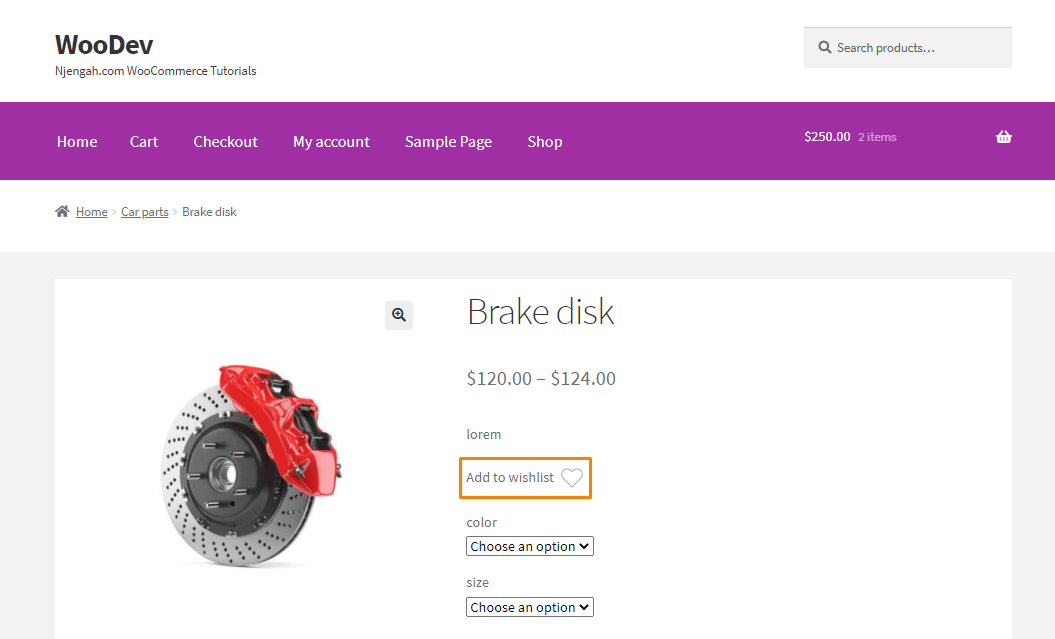
استنتاج
في هذا البرنامج التعليمي ، أنشأنا مكونًا إضافيًا مخصصًا لإضافة قائمة الرغبات في WooCommerce. نأمل أن يكون هذا المنشور قد ساعدك في إضافة وظائف قائمة الرغبات إلى متجرك.
مقالات مماثلة
- إعادة توجيه WooCommerce بعد تسجيل الخروج [الدليل النهائي]
- إعادة توجيه WooCommerce بعد الخروج: إعادة التوجيه إلى صفحة الشكر المخصصة
- الدليل الكامل لاستخدام الخطافات المخصصة لـ WordPress do_action & application_filters مع مثال
- كيفية إصلاح خطأ النوع غير المكتسب: wp.template ليس دالة
- كيفية إعادة توجيه المستخدم إذا لم يكن مسجلاً في WordPress »إعادة توجيه الصفحة
- كيفية إضافة مربع البحث في أعلى الصفحة موضوع واجهة المتجر
- كيفية الحصول على اسم فئة المنتج الحالي في WooCommerce
- كيفية إخفاء التسمية الضريبية في WooCommerce
- كيفية التحقق مما إذا كان المستخدم قد تم تسجيل دخوله إلى WordPress
- كيفية إنشاء منتج برمجيًا WooCommerce
- كيفية الحصول على وصف المنتج وعرضه WooCommerce
- كيفية تعطيل الشحن حسب الفئة في WooCommerce
- كيفية الحصول على عنوان URL الخاص بالدفع في WooCommerce
- كيفية تغيير رمز العملة في WooCommerce
- كيفية إنشاء WooCommerce Add to Cart Button حسب معرف المنتج
- كيفية إنشاء صفحة متجر مخصصة لـ WooCommerce
- كيفية إعداد مدونة WooCommerce Storefront
- 40+ من أفضل ملحقات نموذج اتصال WordPress للاتصال السهل
- 30+ أفضل مكون إضافي للتعليق لـ WordPress لتعزيز المشاركة
- كيفية إضافة الحقول في نموذج تسجيل WooCommerce
- كيفية إضافة أيقونات الوسائط الاجتماعية إلى سمة واجهة متجر التذييل
- كيفية الإرسال إلى Mpesa WooCommerce الدفع مجانًا
- كيفية إعداد قائمة WooCommerce Storefront الضخمة
- 5+ أفضل أمثلة لمتجر WooCommerce
- كيفية إضافة المنتج إلى عربة التسوق برمجيًا في WooCommerce
- كيفية الحصول على معرف الطلب على صفحة الخروج WooCommerce
- شرح خطاف إعادة توجيه تسجيل الدخول إلى WooCommerce مع مثال
- كيفية إضافة WooCommerce إعادة توجيه صفحة حسابي
